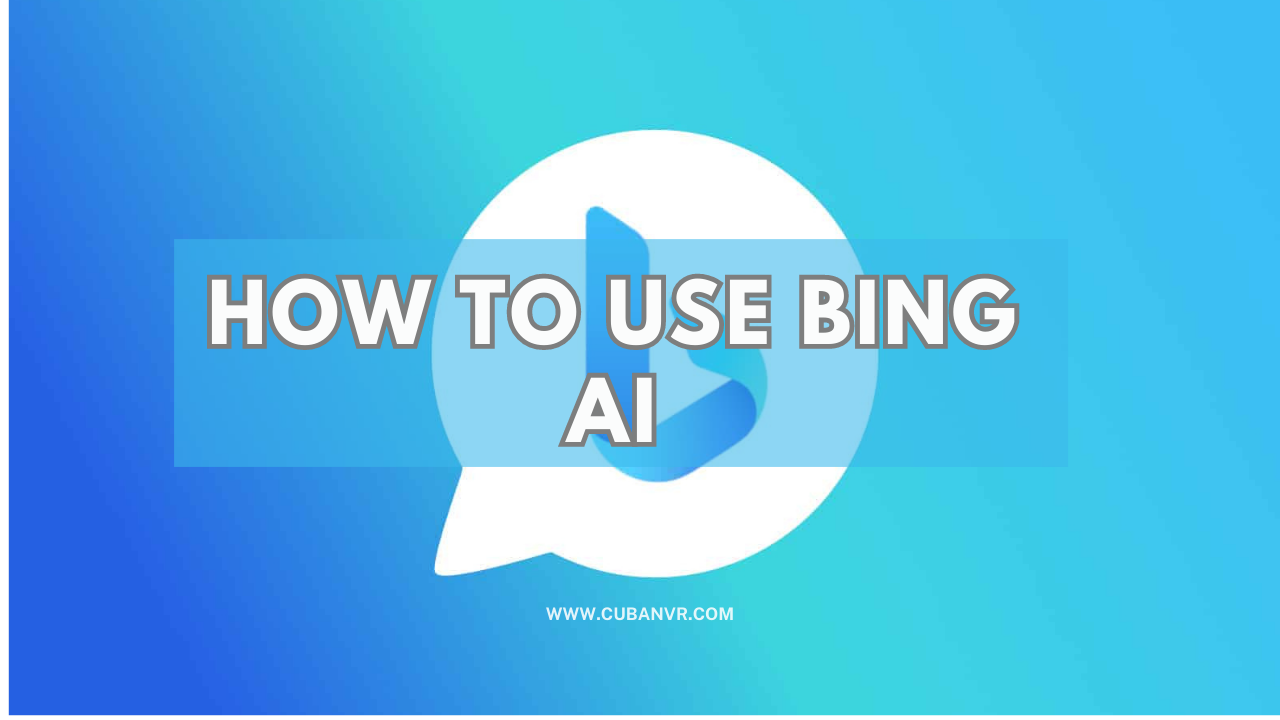The New Bing is your AI copilot for the web, it represents an innovative technology that harnesses the power of artificial intelligence to deliver personalized search outcomes and facilitate chat-based interactions. It caters to a wide range of devices, including PCs and Macs, with the primary aim of streamlining information retrieval in a swift and effortless manner.
With Bing AI, users can inquire, receive recommendations, and discover pertinent content using natural language queries. In this blog post, we will delve into the distinctive features and advantages of Bing AI across various devices, encompassing PCs and Macs.
We will provide comprehensive, step-by-step instructions on how to utilize Bing AI. Whether you’re a student, professional, or casual user, Bing AI serves as an invaluable resource for accessing the information you require, precisely when you need it, regardless of the device you’re employing.
This guide will walk you through the steps to access Bing AI, whether through Microsoft Edge browser, or the dedicated Bing app. Explore the wealth of AI-powered features, such as “Intelligent Answers” and “People Also Ask,” which allow you to refine your searches and access comprehensive information. By following this guide, you’ll gain the expertise to leverage Bing AI on PC and Mac, ultimately improving the productivity and precision of your search experience.
How to use Bing AI on PC
To utilize Bing AI on your PC, adhere to the following instructions:
1. Launch Microsoft Internet Explorer or Microsoft Edge and visit https://www.bing.com/new
2. Click on the “Start Chatting” button to reveal the Bing AI chat box.
3. Enter your desired search query into the search bar positioned at the bottom of the page.
4. Initiate the search by pressing the “Enter” key.
If you wish to directly engage with Bing AI, click on the “Chat” button situated in the upper left corner of the search box. This will open a chat window enabling you to pose questions to Bing AI and receive personalized responses.
Alternatively, you can access Bing AI through the Windows taskbar. Simply select the Search icon or the Search bar, enter your chat prompt into the Search box, and then choose the Chat button located at the upper left of the Search box. This will open the Bing AI chat window in your browser with your chat prompt already entered.
How to use Bing AI on Mac
To use Bing AI Chatbot on Mac, follow the steps below;
- Launch the Microsoft Edge browser on your iOS device.
- Locate the “Bing AI Chat” icon situated in the upper right corner and click on it.
- It will fly out the Bing AI chat box for you to ask your questions. To ask more questions and have longer conversations, you will have to sign in with your Microsoft account.
- Once signed in, initiate a chat with Bing AI by selecting the “Chat” icon positioned in the lower right corner of the screen.
- Input your question or search query into the chat box and press “Enter”
How do I use Bing AI on iPhone?
To use Bing AI on iPhone, follow the easy steps below;
1. Visit the App Store and download the Bing app. Install it on your iOS device.
2. Launch the Bing app after installation.
3. Tap on the Bing icon situated at the bottom of the screen.
4. Select “Sign In” and log in using your Microsoft account credentials.
5. The chat window for Bing AI will now appear.
6. Enter your question or search query into the chat box and tap “Send”.
Bing AI utilizes advanced machine learning algorithms to deliver precise and pertinent search results. By leveraging Bing AI on your PC and Mac, you can optimize your search experience with these features, enhancing efficiency and effectiveness.
FAQs
Can I use Bing AI on Safari?
Yes, Microsoft’s Bing AI chatbot can be used on Safari and other major web browsers. According to reports, Microsoft briefly tested Bing AI support in Apple’s Safari browser in June 2023, and it has since become available in all major web browsers, including Safari and Chrome. Windows Latest actually got to use Bing AI in the Safari test and reports that it’s much the same experience as using the chatbot in Microsoft’s Edge browser. To use Bing AI on Safari or other web browsers, you need to have a Microsoft account and access to the Bing AI chatbot.
Can I use Bing AI on an Android phone?
Yes, Bing AI can be used on Android phones. There are different ways to access Bing AI on an Android phone, depending on your preferences and needs. One way to use Bing AI on an Android phone is to download the Bing app from the Google Play Store. The Bing app includes a chatbot feature that allows you to ask questions and get instant answers from Bing AI. To use the chatbot feature, simply open the Bing app, tap the chat icon in the bottom right corner, and type in your question or prompt.
Conclusion
One of the most Amazing features of Bing AI is the option to switch modes. Users can change the conversation style from; More Creative, to More Balance, or More Precise.
Its compatibility with diverse devices, such as PCs and Macs, ensures convenience and accessibility, enabling users to swiftly and effortlessly retrieve information. With its advanced functionalities and intuitive interface, Bing AI serves as an invaluable resource for individuals seeking to enhance their search experience and maximize productivity.
However, while you can use Bing AI in Chrome, Safari, Firefox, and many other types of browsers, the Bing Chat feature is currently available on Microsoft browsers such as Internet Explorer or Edge. As technology keeps advancing, we strongly look forward to seeing Bing Chat for all browsers.