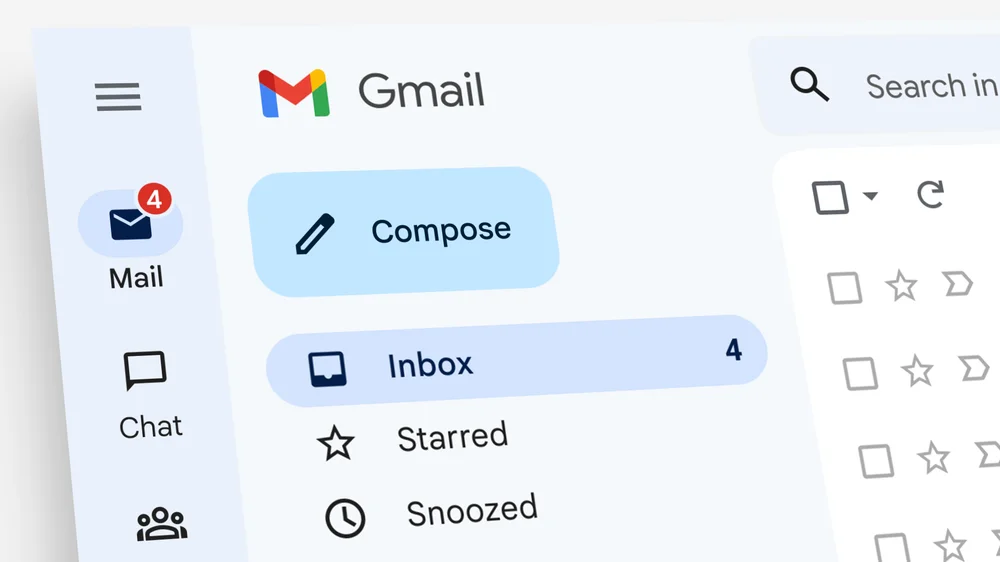Gmail lets you log in with an account other than the one you use on a daily basis. With the feature, you can add a new email, or remove one that you have already logged in, too but no longer want to appear on the Google service list.
The function is very useful for anyone who needs to check or send some important e-mail on a friend’s or relative’s computer. Check out the step by step to log in with another account, even when Google leaves Gmail always logged in to avoid asking for a password every day.
How to login and sign in with another account in Gmail
Step 1. Visit www.gmail.com on your browser. If there’s another Gmail signed in, it will take you to the inbox, if you want to add another Gmail account, you would simply continue on step 2.
Step 2: Tap on your profile icon at the top right of the browser window and from the drop-down, select the add another account button to continue. See the image below;
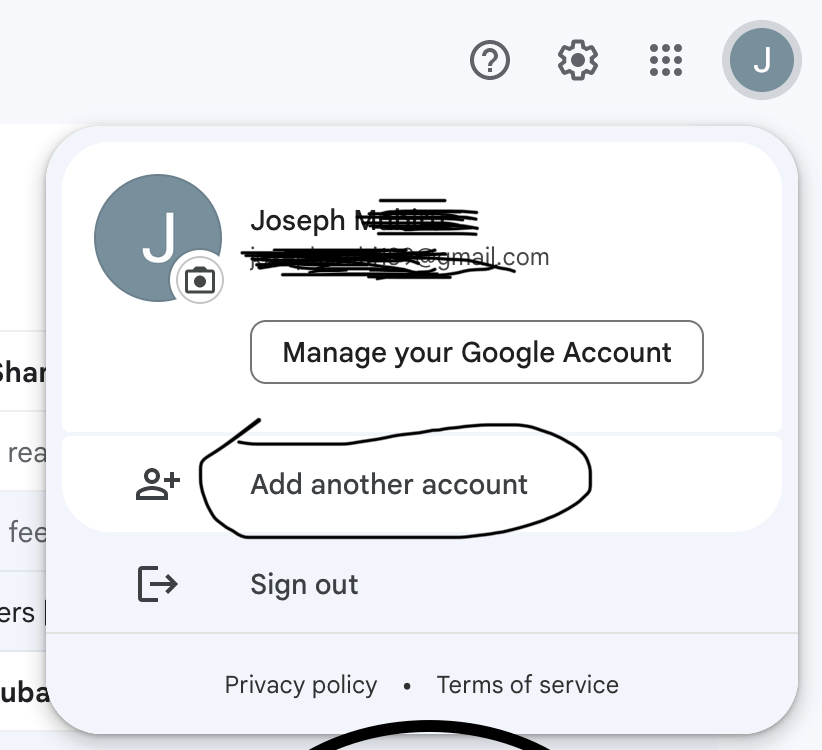
Step 3. Enter your email addresss and click on “Next” to enter your password and sign in. See the image below.
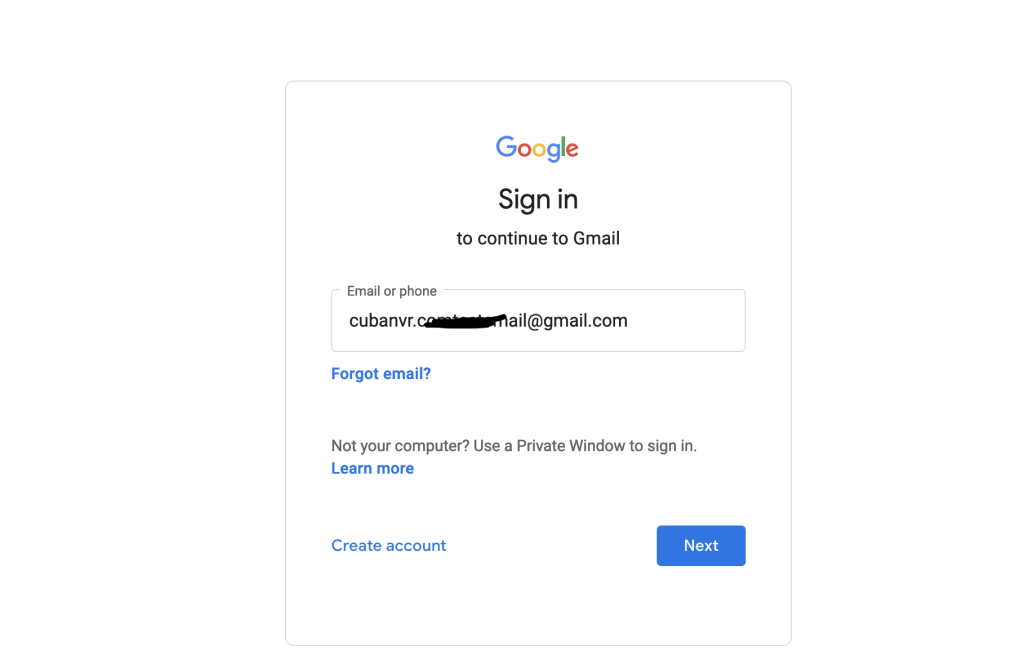
Step 4. After a successful login, you will be able to see the both gmail accounts on your browser and can always switch from one profile to the other.
Conclusion
If you are accessing your account from a public computer, such as at an Internet cafe or even with someone you know, remember to completely log out of the account when you finish the service. It is not enough just to close the tab where Gmail is open, it is necessary to log off.