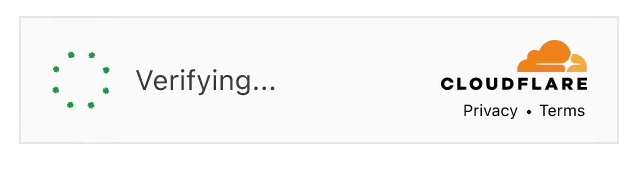Are you faced with a Cloudflare checking your browser loop, Cloudflare checking if the connection is secure loop, and Cloudflare ChatGPT access denied? I understand how frustrating it can be and have provided this guide to help you whenever Cloudflare is stuck in the loop.
ChatGPT is a popular AI chatbot that can generate engaging and creative conversations with users. However, sometimes it can encounter a frustrating issue known as the Cloudflare loop, which prevents users from accessing the chatbot.
Tag along as we shed light on what the Cloudflare loop is, why it affects ChatGPT, and how to fix it.
What is Cloudflare loop?
The Cloudflare loop is a common error that occurs when a website or application gets stuck in an infinite loop between the server and the Cloudflare network. Cloudflare is a service that provides security and performance enhancements for websites and applications. It acts as a firewall that protects them from cyberattacks and optimizes their loading speed and bandwidth.
However, sometimes there can be a mismatch or a conflict between the server and the Cloudflare network, which causes the connection to fail repeatedly. This creates a loop that prevents users from accessing the website or application. When this happens, users may see an error message like “Error 1000: DNS points to prohibited IP” or “This page isn’t working”.
See also: How To Fix GPT-3 Playground Not Working Error
What is the problem with ChatGPT Cloudflare?
ChatGPT relies on Cloudflare for its protection and performance. However, there are instances where the ChatGPT server experiences a Cloudflare loop, resulting in users being unable to access the chatbot. This can happen due to several reasons, such as:
- Incorrect DNS settings: DNS (Domain Name System) is a system that translates domain names (like chatgpt.com) into IP addresses (like 192.168.1.1) that computers can understand. If the DNS settings are not configured properly, the browser may not be able to connect to the website or application.
- Server errors: If there are any issues or glitches on the ChatGPT server side, such as maintenance, downtime, or overload, the browser may not be able to establish a connection with the server.
- Firewall issues: If there are any problems with the firewall settings on the user’s device or network, such as blocking or filtering certain traffic, the browser may not be able to connect to the website or application.
How to fix the Cloudflare loop
If you are encountering the Cloudflare loop while trying to access ChatGPT, don’t worry. There are some simple steps you can take to resolve the issue and get your chatbot back up and running. Here are some possible solutions:
Clear Your Browser Cache
The first step you should try is clearing your browser cache. The browser cache is a temporary storage of data that helps your browser load websites faster and more efficiently. However, sometimes the cache can become corrupted or outdated, which can cause errors or conflicts with websites and applications.
To clear your browser cache, follow these steps:
- Open your browser and go to its settings menu.
- Find the option to clear browsing data or history.
- Select the option to clear cached files or images.
- Confirm your choice and restart your browser.
Disable Cloudflare
Another step you can try is disabling Cloudflare temporarily. This will allow you to bypass the Cloudflare network and connect directly to the ChatGPT server. To disable Cloudflare, follow these steps:
- Go to Cloudflare Dashboard and log in with your account credentials.
- Select your domain name from the list of websites.
- Click on the Overview tab on the left sidebar.
- Under Advanced Actions, click on Pause Cloudflare on Site.
- Confirm your choice and wait for a few minutes for the changes to take effect.
Check Your DNS Settings
Another step you can try is checking your DNS settings and making sure they are correct and up-to-date. To check your DNS settings, follow these steps:
- Go to Cloudflare Dashboard and log in with your account credentials.
- Select your domain name from the list of websites.
- Click on the DNS tab on the left sidebar.
- Check if your DNS records match those provided by your hosting provider or registrar.
- If there are any discrepancies or errors, edit or delete them accordingly.
Check Your SSL Configuration
Another step you can try is checking your SSL configuration and making sure it is compatible with Cloudflare. SSL (Secure Sockets Layer) is a protocol that encrypts and secures the communication between your browser and the website or application. To check your SSL configuration, follow these steps:
- Go to Cloudflare Dashboard and log in with your account credentials.
- Select your domain name from the list of websites.
- Click on the SSL/TLS tab on the left sidebar.
- Check if your SSL mode is set to Full (strict), Full, Flexible, or Off.
- If it is set to Off, turn it on and choose one of the other options.
- If it is set to Flexible, change it to Full or Full (strict).
- If it is set to Full or Full (strict), make sure you have a valid SSL certificate installed on your server.
Check Your Server’s .htaccess File
Another step you can try is checking your server’s .htaccess file and making sure it is not causing any redirection or rewrite issues. The .htaccess file is a configuration file that controls how your server handles requests and responses. To check your server’s .htaccess file, follow these steps:
- Access your server via FTP or SSH and locate the .htaccess file in your root directory.
- Open the file with a text editor and look for any lines that start with RewriteRule or Redirect.
- If you find any, comment them out by adding a # symbol at the beginning of the line.
- Save the file and restart your server.
FAQs
Here are some frequently asked questions about the ChatGPT Cloudflare loop:
How do I change the chat mode on ChatGPT?
To change the chat mode on ChatGPT, go to the settings menu and select the mode you want from the options: balanced, creative, or precise. Each mode has a different level of creativity and accuracy.
How do I generate images on ChatGPT?
To generate images on ChatGPT, type in a prompt that describes what you want to see, such as “a cat wearing a hat”. Then, click on the image icon and wait for the chatbot to create an image for you.
How do I save my chats on ChatGPT?
To save your chats on ChatGPT, you need to upgrade to ChatGPT Plus, which is a paid subscription service. Then, you can click on the save icon and choose a name for your chat. You can also view your saved chats in the history menu.
How do I share my chats on ChatGPT?
To share your chats on ChatGPT, you need to upgrade to ChatGPT Plus, which is a paid subscription service. Then, you can click on the share icon and choose a platform to share your chat, such as email, social media, or messaging apps.
How do I create scenarios on ChatGPT?
To create scenarios on ChatGPT, you need to upgrade to ChatGPT Plus, which is a paid subscription service. Then, you can click on the scenario icon and choose a template or create your own. You can also edit or delete your scenarios in the scenario menu.
Is ChatGPT free?
ChatGPT is free to use for basic features, such as chatting with the chatbot and generating images. However, if you want to access more advanced features, such as saving chats, sharing chats, creating scenarios, and using premium modes, you need to upgrade to ChatGPT Plus, which is a paid subscription service.
Is ChatGPT safe?
ChatGPT is safe to use as long as you follow its terms of service and privacy policy. ChatGPT does not collect or store any personal information from users, except for their email address and password for account creation. ChatGPT also does not share or sell any user data to third parties. However, ChatGPT is not responsible for any content or behavior generated by the chatbot or the users.
Conclusion
The ChatGPT Cloudflare loop is a common error that can prevent users from accessing the chatbot. However, it can be fixed by following some simple steps, such as clearing your browser cache, disabling Cloudflare, checking your DNS settings, checking your SSL configuration, and checking your server’s .htaccess file. By doing so, you can enjoy chatting with ChatGPT again and explore its amazing features.