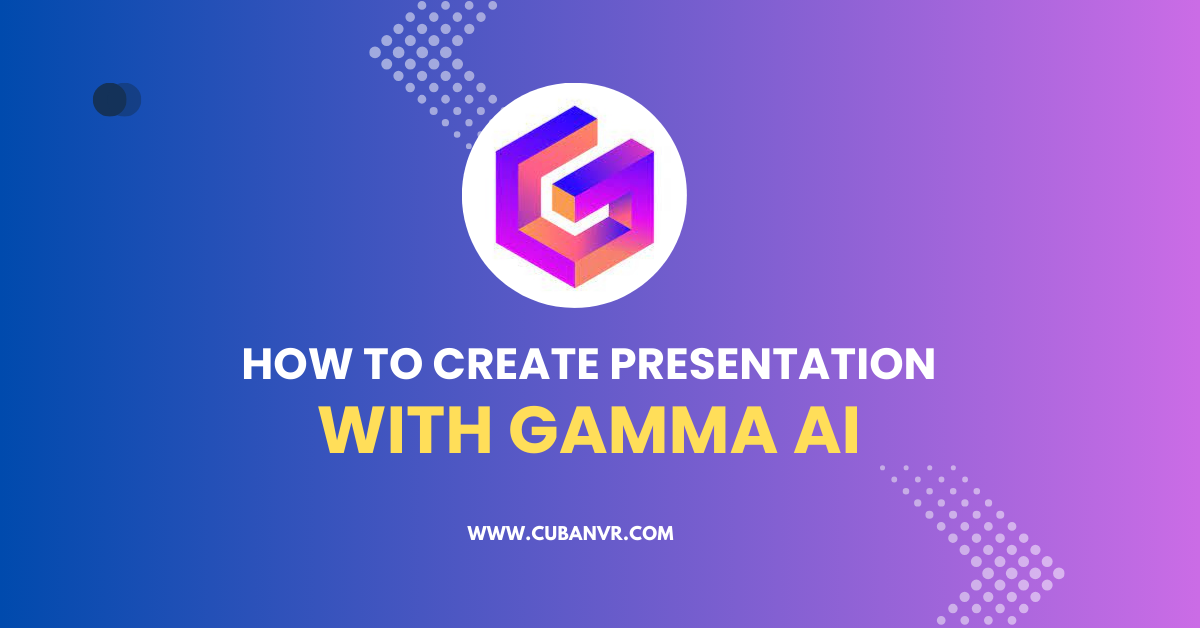Can I use AI to make a presentation and How do you use Gamma AI for presentation? These are common questions people who are looking for AI presentation makers ask us.
Presentations are one of the most effective ways to communicate your ideas, information, or stories to your audience. However, creating a presentation can be time-consuming and challenging, especially if you are not a design expert or have limited resources.
Fortunately, there is a solution that can help you create stunning presentations in minutes without any hassle. It’s called Gamma AI, and it’s a free-to-use presentation tool that uses artificial intelligence to generate and edit slides, documents, and web pages.
Get ready to learn the ins and outs of Gamma AI – what it is, how it works, and how you can make impressive presentations without any trouble. You will also see some use cases.
What is Gamma AI and what are its benefits?
Gamma AI is a cloud-based platform that helps you create presentations with the power of AI. It allows you to present your ideas and information in a condensed form using text, images, graphics, videos, GIFs, and more.
Gamma AI has many benefits that make it different from other presentation tools. Here are some of them:
- Gamma AI saves you time and effort. You don’t have to spend hours designing and formatting your slides. You just need to enter a topic or a text, and Gamma AI will generate the first draft for you. You can then edit and customize it as you wish.
- It enhances your creativity. You don’t have to stick to boring templates or layouts. You can choose from various themes and formats that suit your purpose and style. You can also use flexible cards that allow you to fit more information on collapsible sections. You can also add interactive elements like videos, GIFs, or TikTok clips to make your presentation more engaging.
- Gamma AI improves your quality. You don’t have to worry about spelling or grammar mistakes, or inaccurate or outdated information. Gamma AI uses advanced deep learning algorithms to ensure that your content is accurate, relevant, and up-to-date. It also provides intelligent design suggestions and feedback to help you improve your presentation.
- It boosts your productivity. You don’t have to switch between multiple tools or platforms. You can do everything within Gamma AI’s interface. You can also collaborate with others on your presentation in real-time, as well as share and analyze it with ease.
See also: Gamma AI Login: How To Login Gamma AI
How Does Gamma AI Work And What Are Its Features?
Gamma AI works by using natural language processing (NLP) and computer vision (CV) techniques to understand your input and generate output accordingly. It also uses generative adversarial networks (GANs) to create realistic images and graphics based on your text.
Gamma AI has many features that make it a powerful presentation tool. Here are some of them:
- Generate Mode: This mode allows you to create a presentation from scratch by entering a topic or a prompt. Gamma AI will then generate an outline and a draft of your presentation, which you can edit and customize further.
- Text Transform Mode: This mode allows you to transform a large amount of text into a presentation, document, or webpage. You can import text from various sources, such as websites, PDFs, or Word documents. You can also give Gamma AI additional instructions, such as the tone, style, or language of your output.
- Edit with AI: This feature allows you to edit your presentation with the help of Gamma AI’s editor. You can ask the editor to help you with various tasks, such as editing the content, searching for relevant images, or reformatting your cards.
- Flexible Cards: This feature allows you to use flexible cards to present your content. Flexible cards are expandable sections that can contain text, images, graphics, videos, GIFs, or any other media. They help you organize your content and avoid cluttering your slides.
- Toggles and Footnotes: This feature allows you to use toggles and footnotes to add more details or references to your content. Toggles are clickable buttons that reveal or hide additional information. Footnotes are small icons that link to external sources or notes.
- Themes and Fonts: This feature allows you to choose from various themes and fonts that match your message or brand design. You can also customize the colors, backgrounds, and transitions of your presentation.
- Collaboration and Comments: This feature allows you to collaborate with others on your presentation in real-time. You can invite others to view or edit your presentation, as well as add comments and feedback.
- Publish and Download: This feature allows you to publish your presentation online or download it as a PDF or PPT file. You can also embed your presentation on your website or blog.
- Share and Analyze: This feature allows you to share your presentation link with your audience or collaborators. You can also track the views and engagement of your presentation with Gamma AI’s analytics.
What Are The Use Cases Of Gamma AI Presentations?
Gamma AI can be used for various purposes and scenarios, such as:
- Business: You can use Gamma AI to create business presentations for pitches, reports, proposals, webinars, or training sessions. You can also use it to create documents or web pages for marketing, sales, or customer service.
- Education: You can use Gamma AI to create educational presentations for lectures, assignments, projects, or courses. You can also use it to create documents or webpages for research, publications, or portfolios.
- Personal: You can use Gamma AI to create personal presentations for hobbies, interests, stories, or memories. You can also use it to create documents or web pages for blogs, resumes, or portfolios.
How To Create A Presentation With Gamma AI
Now that you know what Gamma AI is and what it can do, let’s see how you can use it to create a presentation in four easy steps.
Step 1: Sign Up for a free account on Gamma’s Website
The first step is to sign up for a free account on Gamma’s website. You can do this by clicking on the “Start for Free” button on the homepage. You will then be asked to enter your email address and password or sign in with Google.
Once you sign up, you will be taken to your dashboard, where you can see your existing presentations or create new ones.
Step 2: Choose A Theme And A Format For Your Presentation
The next step is to choose a theme and a format for your presentation. To do this, click on the “Create New” button on your dashboard. You will then see two options: “Create New AI” and “Create New Blank”.
If you want to create a presentation with Gamma AI’s help, choose “Create New AI”. If you want to create a presentation from scratch without any AI assistance, choose “Create New Blank”.
If you choose “Create New AI”, you will then see two modes: “Generate Mode” and “Text Transform Mode”. If you want Gamma AI to generate an outline and a draft for you based on a topic or a prompt, choose “Generate Mode”. If you want Gamma AI to transform a large amount of text into a presentation, document, or webpage, choose “Text Transform Mode”.
When you select “Generate Mode”, you will then see a text box where you can enter a topic or a prompt for your presentation. For example, you can enter “How to create presentations with Gamma AI” or “The best tips and tricks for using Gamma AI”. You can also give Gamma AI some additional instructions, such as the tone, style, or language of your output.
If you choose “Text Transform Mode”, you will then see a text box where you can import text from various sources, such as websites, PDFs, or Word documents. You can also give Gamma AI some additional instructions, such as the format, theme, or language of your output.
After you enter your input, click on the “Generate” button and wait for a few seconds. Gamma AI will then generate an outline and a draft of your presentation, which you can see on the right side of the screen.
You can also choose a theme and a format for your presentation from the options on the left side of the screen. You can select from various themes, such as business, education, personal, or custom. You can also select from various formats, such as slides, cards, documents, or web pages.
Step 3: Edit And Customize Your Presentation With Gamma AI’s Tools
The third step is to edit and customize your presentation with Gamma AI’s tools. You can do this by using the toolbar on the top of the screen or by using the Edit with AI chat feature on the bottom right corner of the screen.
The toolbar allows you to do various tasks, such as:
- Undo or redo your changes
- Add or delete slides or cards
- Change the order of slides or cards
- Add or edit text, images, graphics, videos, GIFs, or other media
- Change the font size, color, alignment, or style of your text
- Change the background color or image of your slides or cards
- Add toggles or footnotes to your content
- Add transitions or animations to your slides or cards
The Edit with AI chat feature allows you to edit your presentation with the help of Gamma AI’s editor. You can ask the editor to help you with various tasks, such as:
- Editing the content of your presentation
- Searching for relevant images or graphics for your presentation
- Reformatting your slides or cards
- Adding interactive elements to your presentation
- Giving feedback or suggestions on your presentation
To use the Edit with AI chat feature, simply type your request in the chat box and press enter. Gamma AI will then respond with an answer or a suggestion. You can also use voice commands to interact with Gamma AI by clicking on the microphone icon.
You can edit and customize your presentation until you are satisfied with the result. You can also preview your presentation by clicking on the “Preview” button on the top right corner of the screen.
Step 4: Publish And Download Your Presentation
The final step is to publish and download your presentation. You can do this by clicking on the “Publish” button on the top right corner of the screen.
You will then see two options: “Publish Online” and “Download”. If you want to publish your presentation online, choose “Publish Online”. If you want to download your presentation as a PDF or PPT file, choose “Download”.
If you choose “Publish Online”, you will then see a link that you can copy and share with your audience or collaborators. You can also embed your presentation on your website or blog by copying and pasting the HTML code.
If you choose “Download”, you will then see two options: “PDF” and “PPT”. If you want to download your presentation as a PDF file, choose “PDF”. If you want to download your presentation as a PPT file, choose “PPT”.
You have now successfully created a presentation with Gamma AI. Congratulations!
How to Share and Analyze Your Presentation with Gamma AI
After you create a presentation with Gamma AI, you might want to share it with your audience or collaborators and analyze its performance. You can do this by using Gamma AI’s share and analyze features.
To share your presentation with others, simply copy and paste the link that Gamma AI generated for you when you published it online. You can also embed it on your website or blog by copying and pasting the HTML code.
To analyze your presentation’s performance, go to your dashboard and click on the “Analytics” button next to your presentation. You will then see various metrics and insights about your presentation, such as:
- The number of views and unique visitors
- The average time spent and completion rate
- The geographic location and device type of your viewers
- The engagement score and feedback rating of your presentation
- The most popular slides or cards of your presentation
You can use these data to understand how well your presentation performed and how you can improve it further.
FAQs
What is the difference between Generate Mode and Text Transform Mode in Gamma AI?
Generate Mode is a mode that allows you to create a presentation from scratch by entering a topic or a prompt. Gamma AI will then generate an outline and a draft for you, which you can edit and customize further.
Text Transform Mode is a mode that allows you to transform a large amount of text into a presentation, document, or webpage. You can import text from various sources, such as websites, PDFs, or Word documents. You can also give Gamma AI some additional instructions, such as the format, theme, or language of your output.
How can I import slides or documents into Gamma AI?
You can import slides or documents into Gamma AI by using the Text Transform Mode. You can upload slides or documents from your computer or from various sources, such as websites, PDFs, or Word documents. You can then give Gamma AI some additional instructions, such as the format, theme, or language of your output.
Can I use Gamma AI offline or on my desktop?
No, Gamma AI is a cloud-based platform that requires an internet connection to work. You cannot use it offline or on your desktop. However, you can download your presentation as a PDF or PPT file and view it offline or on your desktop.
How can I export my presentation as a video or an audio file?
You can export your presentation as a video or an audio file by using the “Download” option on the top right corner of the screen. You will then see two options: “Video” and “Audio”. If you want to export your presentation as a video file, choose “Video”. If you want to export your presentation as an audio file, choose “Audio”.
How can I add charts, graphs, or diagrams to my presentation?
You can add charts, graphs, or diagrams to your presentation by using the “Add Media” option on the toolbar. You will then see various options, such as “Image”, “Video”, “GIF”, “Chart”, “Graph”, or “Diagram”. If you want to add a chart, graph, or diagram, choose the corresponding option. You will then see a pop-up window where you can enter the data and customize the appearance of your chart, graph, or diagram.
How secure is my data and privacy with Gamma AI?
Your data and privacy are very secure with Gamma AI. Gamma AI uses encryption and authentication protocols to protect your data from unauthorized access or theft. Gamma AI also respects your privacy and does not sell or share your data with any third parties. You can read more about Gamma AI’s security and privacy policies on its website.
Conclusion
Gamma AI is a free-to-use presentation tool that uses artificial intelligence to generate and edit slides, documents, and web pages. It has many benefits and features that make it different from other presentation tools. You can use Gamma AI for various purposes and scenarios, such as business, education, or personal. You can also see some examples of Gamma AI presentations on its website. You can also share and analyze your presentation with Gamma AI’s features.