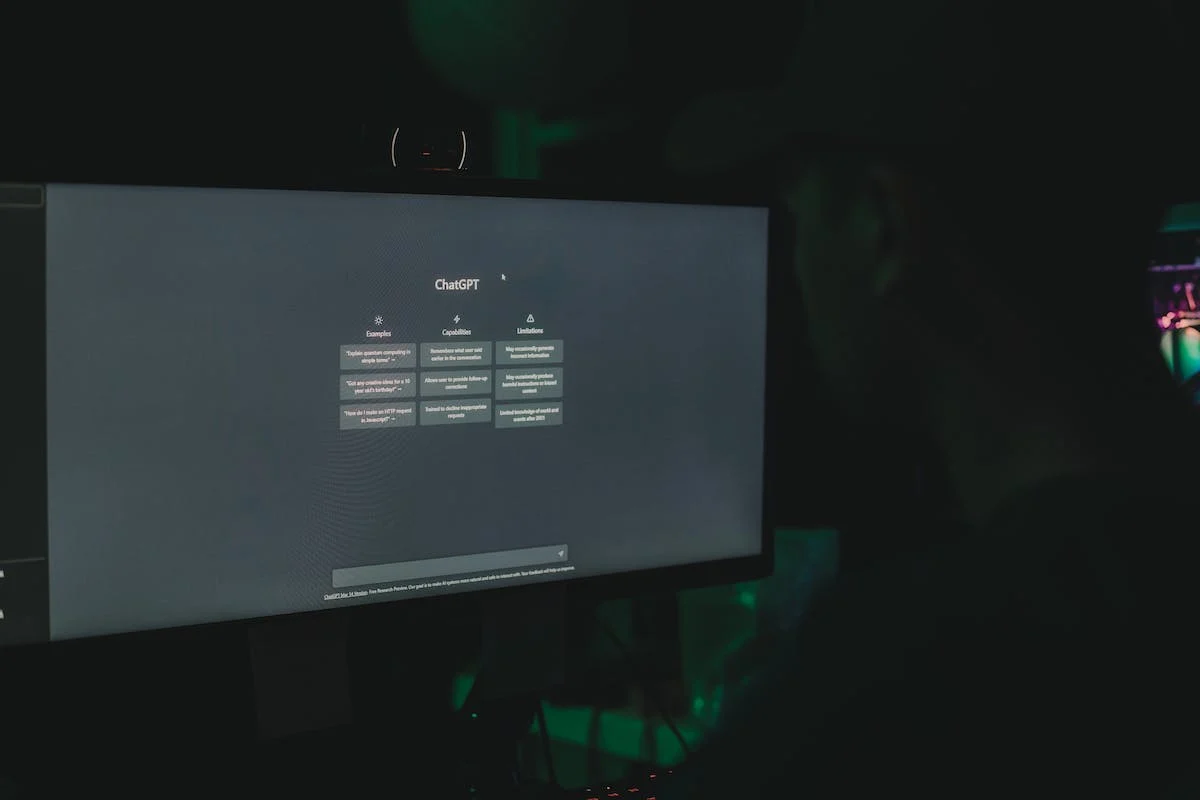Chat Generative Pretrained Transformer, or ChatGPT, is a powerful chatbot and generative AI language tool developed by OpenAI. It can generate coherent and creative text based on any input prompt, such as a question, a command, or a topic. It can also perform various natural language tasks, such as summarizing, translating, answering, classifying, and converting text.
ChatGPT plugins are extensions that enhance the capabilities of ChatGPT by allowing it to access external data sources and services. For example, you can create a ChatGPT plugin that can retrieve weather information, book flights, find apartments, or generate graphics. Plugins enable you to customize your ChatGPT experience by adding new features and functionalities that suit your needs and interests.
To access ChatGPT plugins, you need to have a ChatGPT Plus subscription ($20/month), which gives you unlimited access to all the existing plugins in the Plugins Store. You can also create your own plugins if you have developer access, which you can request by signing up on the waitlist. Once you have access, you can use the ChatGPT Playground or Semantic Kernel to load and use any plugin from the dropdown menu.
See also: How To Add Wolfram Plugin To ChatGPT
Steps to create a ChatGPT plugin
Creating a ChatGPT plugin involves designing an API, documenting it with an OpenAPI specification, creating a manifest file, testing and refining your plugin, and deploying and maintaining it. Here are the steps in detail:
Step 1: Choose a use case and a data source for your plugin
The first step is to decide what kind of functionality you want your plugin to provide. You should choose a use case that is interesting, useful, or fun for you or your target audience. You should also consider the availability and quality of the data source that you will use for your plugin. You can use any API or web service that provides relevant data for your use case.
For example, if you want to create a plugin that can generate graphics based on natural language prompts, you can use the graphic_art tool that is available in this chat mode. This tool is an artificial intelligence model that can create graphical artwork based on any prompt. You can use the graphic_art function to invoke this tool and pass the prompt as a parameter.
Step 2: Design an API for your plugin and document it with an OpenAPI specification
The next step is to design an API for your plugin that defines how ChatGPT will interact with your data source. You should design your API according to the RESTful principles, which means using HTTP methods, URIs, and JSON formats to represent resources and actions. You should also document your API with an OpenAPI specification, which is a standard way of describing REST APIs using YAML or JSON syntax.
An OpenAPI specification consists of several sections, such as info, servers, paths, components, and security. The most important section is the paths section, which describes the endpoints of your API and the parameters and responses for each endpoint. You should use the x-chatgpt-plugin extension to annotate your endpoints with additional information that is specific to ChatGPT plugins, such as the prompt type, the response type, and the examples.
For example, if you want to create a plugin that can generate graphics based on natural language prompts, you can design an API that has one endpoint: /graphic_art. This endpoint accepts a GET request with a query parameter named prompt, which contains the natural language prompt for the graphic art. The endpoint returns a JSON response with a property named image_url, which contains the URL of the generated image. You can document your API with an OpenAPI specification like this:
openapi: 3.0.0
info:
title: Graphic Art Plugin
version: 1.0.0
description: A ChatGPT plugin that can generate graphics based on natural language prompts
servers:
- url: https://graphic-art-plugin.example.com
paths:
/graphic_art:
get:
summary: Generate graphic art based on a natural language prompt
parameters:
- name: prompt
in: query
required: true
schema:
type: string
x-chatgpt-plugin:
prompt-type: text
examples:
- A dragon
- A sunset over the ocean
- A happy birthday card
responses:
'200':
description: A successful response
content:
application/json:
schema:
type: object
properties:
image_url:
type: string
format: uri
x-chatgpt-plugin:
response-type: image-url
examples:
- https://graphic-art-plugin.example.com/images/dragon.png
- https://graphic-art-plugin.example.com/images/sunset.png
- https://graphic-art-plugin.example.com/images/birthday.pngStep 3: Create a manifest file for your plugin and register it with OpenAI
The third step is to create a manifest file for your plugin that contains some metadata about your plugin, such as its name, description, author, version, and license. The manifest file also contains a reference to your OpenAPI specification file, which describes your plugin’s API. The manifest file should be in JSON format and follow the schema defined by OpenAI.
For example, if you want to create a plugin that can generate graphics based on natural language prompts, you can create a manifest file like this:
{
"name": "Graphic Art Plugin",
"description": "A ChatGPT plugin that can generate graphics based on natural language prompts",
"author": "Your Name",
"version": "1.0.0",
"license": "MIT",
"openapi": "https://graphic-art-plugin.example.com/openapi.yaml"
}Once you have created your manifest file, you need to register it with OpenAI by uploading it to their portal. You will need to have developer access to do this. You will also need to provide some additional information about your plugin, such as its category, tags, icon, and screenshots. After you submit your plugin for review, OpenAI will verify its functionality and quality before approving it and adding it to the Plugins Store.
Step 4: Test and refine your plugin using ChatGPT Playground or Semantic Kernel
The fourth step is to test and refine your plugin using ChatGPT Playground or Semantic Kernel. These are tools that allow you to load and use any ChatGPT plugin from a dropdown menu. You can use them to check if your plugin works as expected and provides useful and relevant results.
To test your plugin using ChatGPT Playground or Semantic Kernel, you need to select your plugin from the dropdown menu and enter a prompt in the text box. The tool will then send a request to your plugin’s API and display the response in the chat interface. You can also see the request and the response in the console. You can use this to debug your plugin and see if there are any errors or issues.
You should test your plugin with different prompts and scenarios to ensure that it covers all the possible cases and variations. You should also check the quality and relevance of the results and see if they match your expectations and requirements. You should refine your plugin by making any necessary changes or improvements to your API, OpenAPI specification, or manifest file.
Step 5: Deploy and maintain your plugin using a cloud service or a hosting provider
The fifth and final step is to deploy and maintain your plugin using a cloud service or a hosting provider. You need to host your plugin’s API and OpenAPI specification on a server that can handle the requests from ChatGPT and provide the responses. You can use any cloud service or hosting provider that supports REST APIs, such as AWS, Google Cloud, Azure, Heroku, or Netlify.
You should deploy your plugin in a secure and reliable way, following the best practices for web development and deployment. You should also monitor your plugin’s performance and usage, and update it regularly with new features or bug fixes. You should also respond to any feedback or issues from your users or from OpenAI.
Tips and best practices for creating a ChatGPT plugin
Creating a ChatGPT plugin is not only a technical challenge but also a creative one. You need to design your plugin in a way that provides a useful and enjoyable experience for ChatGPT users. Here are some tips and best practices for creating a ChatGPT plugin:
Write effective prompts and responses for your plugin
Your prompts and responses are the main interfaces between your plugin and ChatGPT users. You should write them in a clear, concise, and natural language that is easy to understand and follow. You should also write them in a conversational style that is human-like and engaging. You can use personal pronouns, humor, emotions, questions, and feedback to make your prompts and responses more interactive and friendly.
Handle errors and exceptions in your plugin
Your plugin may encounter errors or exceptions due to various reasons, such as invalid inputs, network issues, data unavailability, or API failures. You should handle these errors or exceptions gracefully and provide informative and helpful messages to ChatGPT users. You should also provide alternative options or suggestions to help users resolve the errors or exceptions.
Ensure security and privacy for your plugin and its users
To deal with sensitive or personal data from ChatGPT users or from external sources. You should ensure that your plugin respects the security and privacy of this data and does not expose it to unauthorized parties or misuse it for malicious purposes. You should follow the security standards and guidelines for web development and deployment, such as using HTTPS, encryption, authentication, authorization, and data protection. You should also inform ChatGPT users about how your plugin collects, uses, stores, and shares their data, and obtain their consent before doing so.
Optimize the performance and scalability of your plugin: Your plugin may receive a large number of requests from ChatGPT users at any given time. You should optimize the performance and scalability of your plugin to handle these requests efficiently and effectively. You should use caching, load balancing, concurrency, parallelism, batching, compression, pagination, throttling, rate limiting, and other techniques to improve the speed, reliability, availability, and capacity of your plugin.
See also: Best ChatGPT Plugins And How To Integrate Them With ChatGPT
FAQs
How much does it cost to create a ChatGPT plugin?
Creating a ChatGPT plugin does not cost anything, except for the time and effort that you invest in it. You can use any free or open-source tools and services that are available on the internet to create your plugin. However, if you want to access or use any existing ChatGPT plugins, you need to have a ChatGPT Plus subscription ($20/month), which gives you unlimited access to all the plugins in the Plugins Store.
How long does it take to create a ChatGPT plugin?
The time it takes to create a ChatGPT plugin depends on various factors, such as the complexity of your use case, the availability of your data source, the quality of your API design, and the level of your coding skills. It may take anywhere from a few hours to a few days or weeks to create a ChatGPT plugin. However, you can always start with a simple prototype and improve it gradually over time.
How can I share my ChatGPT plugin with others?
If you want to share your ChatGPT plugin with others, you need to register it with OpenAI by uploading your manifest file to their portal. You will also need to provide some additional information about your plugin, such as its category, tags, icons, and screenshots. After you submit your plugin for review, OpenAI will verify its functionality and quality before approving it and adding it to the Plugins Store. Once your plugin is in the Plugins Store, other ChatGPT users can access it from the dropdown menu in the ChatGPT Playground or Semantic Kernel.
How can I get feedback and support for my ChatGPT plugin?
If you want to get feedback and support for your ChatGPT plugin, you can join the ChatGPT Plugin Forum, where you can ask questions, get answers, give feedback, and discuss anything related to ChatGPT plugins with other developers and users. You can also check out the ChatGPT Plugin Documentation and the ChatGPT Plugin Examples for more information and guidance on creating a ChatGPT plugin.
Conclusion
In this article, we have learned how to create a ChatGPT plugin that can enhance the capabilities of ChatGPT by accessing external data sources and services. We have followed five steps to create a ChatGPT plugin: choosing a use case and a data source, designing an API and documenting it with an OpenAPI specification, creating a manifest file and registering it with OpenAI, testing and refining our plugin, and deploying and maintaining our plugin. We have also learned some tips and best practices for creating a ChatGPT plugin, such as writing effective prompts and responses, handling errors and exceptions, ensuring security and privacy, and optimizing performance and scalability.