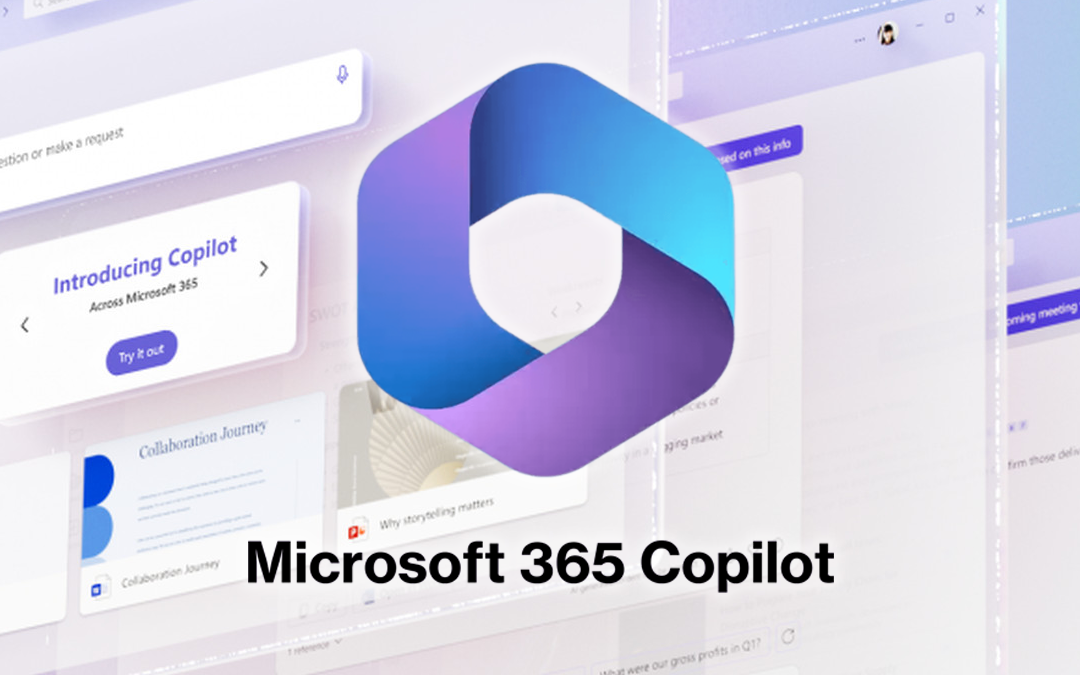Whether you’re in search of how to get Microsoft Copilot trial or how to activate Copilot in Microsoft 365, you will definitely find our guide on how to sign up for Microsoft 365 Copilot beta testing helpful.
Microsoft 365 Copilot is a new AI-powered workflow tool that can help you unleash your creativity, unlock your productivity, and uplevel your skills. Copilot can assist you with various tasks, such as writing documents, creating presentations, finding information, and more. Copilot can also join your meetings and provide you with useful features, such as transcription, translation, summarization, action items, and follow-ups.
Copilot is currently being tested by select commercial customers through the Microsoft 365 Copilot Early Access Program. If you are interested in joining this program and getting access to Copilot beta testing, you might be wondering how to sign up for it.
What is Copilot Beta Testing?
Copilot beta testing is a paid preview program that allows you to try out Copilot before it is officially released to the public. By joining Copilot beta testing, you can:
- Experience the latest features and capabilities of Copilot
- Provide feedback and suggestions to improve Copilot
- Learn how to use Copilot effectively in your work
- Be part of a community of early adopters and innovators
Copilot beta testing is invitation-only and limited to 600 customers worldwide. Microsoft is rolling out Copilot beta testing in phases, starting from May 2023. The duration and price of Copilot beta testing may vary depending on your region and license type.
How to Apply for Copilot Beta Testing?
To apply for Copilot beta testing, you need to meet the following requirements:
- You must have a Microsoft 365 E3 or E5 subscription
- You must have an active Microsoft account
- You must have access to Microsoft Teams
- You must have a Windows 10 device with a microphone and a camera
If you meet these requirements, you can follow these steps to apply for Copilot beta testing:
- Go to the Microsoft 365 trial site and follow the instructions on the screen to sign up. You will be asked to provide information like your email address, name, and telephone number.
- When you get to the Confirmation Details step, you’re ready to start the trial. To go directly to Business Central, select Skip & go to Dynamics 365 Business Central > Get started.
- Alternatively, you can enroll in the Microsoft 365 Insider program by opening Microsoft Word and navigating to File > Account, clicking the “Office Insider” menu, choosing the “Join Office Insider” option, selecting the “Beta Channel” option, and clicking the “OK” button.
- After you sign up for the trial or the Insider program, you will receive an email from Microsoft with a link to join the Copilot for 365 Beta community. This is where you can access Copilot beta testing and interact with other participants.
- Click on the link in the email and follow the instructions to join the community. You will need to sign in with your Microsoft account and agree to the terms and conditions.
- Once you join the community, you will see a welcome message from Microsoft with more details about Copilot beta testing. You will also see a link to download and install Copilot on your device.
- Click on the link and follow the instructions to download and install Copilot. You will need to grant permission for Copilot to access your microphone, camera, and data.
- After you install Copilot, you can start using it by launching it from your taskbar or by saying “Hey Copilot” near your device. You can also invite Copilot to join your Teams meetings by adding [email protected] as a participant.
How to make the most out of MS 365 Copilot
Copilot is designed to be your copilot for work. It can help you with various tasks, such as:
- Writing documents: You can ask Copilot questions like “How do I write a business proposal?” or “What are some tips for writing a catchy headline?” and get suggestions from Copilot.
- Creating presentations: You can ask Copilot questions like “How do I create a PowerPoint presentation?” or “What are some best practices for designing slides?” and get guidance from Copilot.
- Finding information: You can ask Copilot questions like “What is the latest news on Microsoft 365?” or “How do I access child flows?” and get answers from Copilot.
- Joining meetings: You can invite Copilot to join your Teams meetings and get features like transcription, translation, summarization, action items, and follow-ups.
To use Copilot effectively, you should:
- Speak clearly and naturally when asking questions or giving commands
- Use specific keywords and phrases when searching for information
- Provide feedback and ratings when prompted by Copilot
Benefits Of Copilot Beta Testing
By joining Copilot beta testing, you can enjoy the following benefits:
- You can be among the first to experience the new features and capabilities of Copilot
- You can provide feedback and suggestions to improve Copilot and shape its future development
- You can learn how to use Copilot effectively in your work and boost your productivity and creativity
- You can be part of a community of early adopters and innovators who share their insights and best practices with Copilot
What Are The Challenges Of Copilot Beta Testing?
Copilot beta testing is not without its challenges. Some of the challenges you may face are:
- Copilot is still in development and may not work as expected or have bugs or errors
- The copilot may not understand your questions or commands or provide accurate or relevant answers or suggestions
- Copilot may not be compatible with your device or software or have performance issues
- Copilot may not respect your privacy or security or comply with your policies or regulations
To overcome these challenges, you should:
- Report any issues or problems you encounter with Copilot to Microsoft through the feedback button or the community forum
- Be patient and flexible when using Copilot and try different ways of asking questions or giving commands.
- Consult your IT administrator or legal advisor before using Copilot for sensitive or confidential data or information
FAQs
How do I sign up for Microsoft 365 Copilot beta testing?
You need to have a Microsoft 365 E3 or E5 subscription, an active Microsoft account, access to Microsoft Teams, and a Windows 10 device with a microphone and a camera. Then, you need to sign up for the Microsoft 365 trial site or the Insider program, join the Copilot for 365 Beta community, and download and install Copilot on your device.
How do I use Microsoft 365 Copilot effectively?
You can use Copilot to help you with various tasks, such as writing documents, creating presentations, finding information, and joining meetings. You should speak clearly and naturally when asking questions or giving commands, use specific keywords and phrases when searching for information, provide feedback and ratings when prompted by Copilot, and check out the Copilot help page for more tips and tricks.
What are the benefits of Microsoft 365 Copilot beta testing?
You can be among the first to experience the new features and capabilities of Copilot, provide feedback and suggestions to improve Copilot and shape its future development, learn how to use Copilot effectively in your work and boost your productivity and creativity, and be part of a community of early adopters and innovators who share their insights and best practices with Copilot.
What are the challenges of Microsoft 365 Copilot beta testing?
Copilot is still in development and may not work as expected or have bugs or errors, may not understand your questions or commands or provide accurate or relevant answers or suggestions, may not be compatible with your device or software or have performance issues, and may not respect your privacy or security or comply with your policies or regulations.
How do I uninstall Microsoft 365 Copilot from my device?
You can uninstall Copilot from your device by going to Settings > Apps > Apps & Features> Microsoft 365 Copilot > Uninstall. You can also leave the Copilot for 365 Beta community by going to the community site > Settings > Leave this network.
Conclusion
Microsoft 365 Copilot is a new AI-powered workflow tool that can help you unleash your creativity, unlock your productivity, and uplevel your skills. If you want to join Copilot beta testing and get access to its latest features and capabilities, you need to meet some requirements and follow some steps to apply for it. You also need to be aware of the benefits and challenges of using Copilot beta testing and how to overcome them. We hope this article has given you some useful information on how to sign up for Microsoft 365 Copilot beta testing.