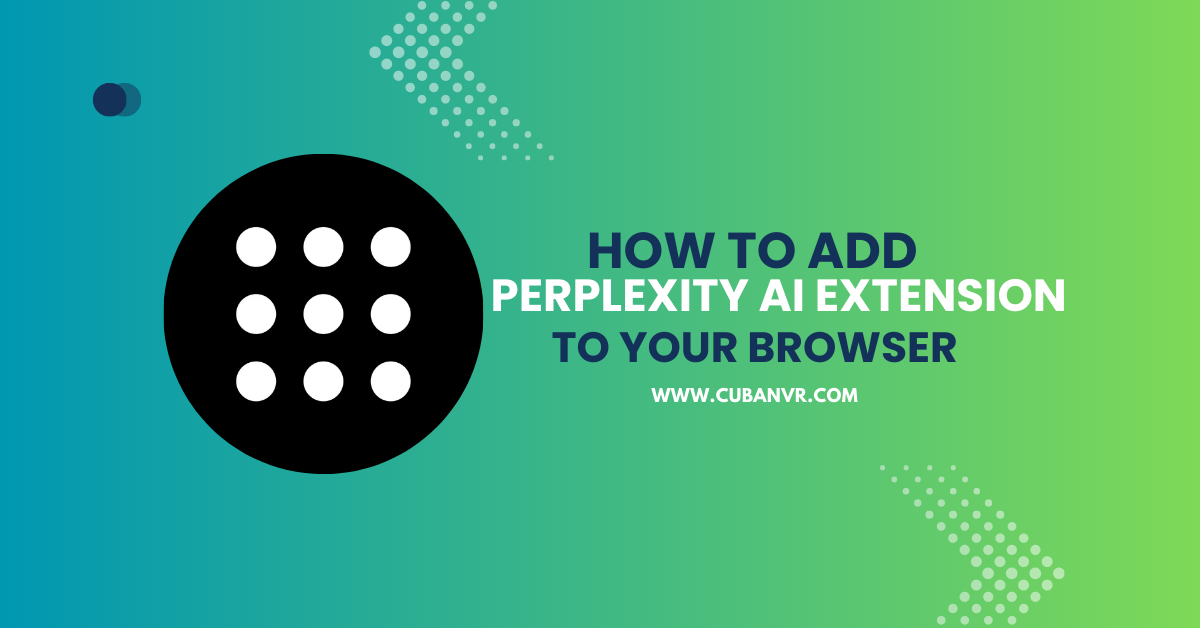It is time to supercharge your curiosity with the Perplexity AI extension simply by following our easy guide on how to add an AI extension to Chrome and other popular browsers on which the Pelexity AI extension is available.
Are you tired of constantly switching between your browser and search engine to find answers to your questions? Look no further than Perplexity AI, the ultimate browser extension that combines the power of ChatGPT and Google to provide instant answers and summaries while you browse the internet. With Perplexity AI, you can ask any question and receive a quick, cited answer without leaving your browser.
Follow me closely as I guide you through the simple process of adding the Perplexity AI browser extension to your preferred browser, so you can start exploring the internet with newfound curiosity and efficiency. So, if you’re ready to unlock the full potential of your web browsing experience, let’s dive in and add Perplexity AI to your browser today!
What Is Perplexity AI Browser Extension?
Perplexity AI extension is an innovative tool that combines the power of machine learning algorithms and natural language processing to provide instant answers and summaries while you browse the internet. With Perplexity AI, you can ask any question and receive a quick, cited answer without leaving your browser. It scours the internet to find relevant sources and writes a summary with cited sources, making it a powerful tool for research, learning, and productivity. Perplexity AI is available as a browser extension for Google Chrome, Mozilla Firefox, and Microsoft Edge, and is completely free to use.
See also: How To Install Otter AI Browser Extension
How To Add Perplexity AI Extension To Chrome Browser
1. Open your Chrome browser and go to the Chrome Web Store https://chrome.google.com/webstore/category/extensions
2. In the search bar, type “Perplexity AI” and hit enter.
3. From the search results, click on the “Perplexity AI – AI Search” extension
4. Click on the “Add to Chrome” button.
5. A pop-up window will appear, asking you to confirm the installation. Click on “Add extension” to proceed.
6. Once the extension is installed, you will see the Perplexity AI icon in your browser toolbar.
7. Click on the Perplexity AI icon to open the extension.
8. You will be pro
mpted to sign up for a Perplexity AI account or log in if you already have one.
9. Once you have signed up or logged in, you can start using the extension by asking any question in the search bar and clicking on the “Search” button.
10. Perplexity AI will search the internet and write you a quick answer with cited sources.
How To Remove Perplexity AI Browser Extension From Chrome Browser
1. Open the Chrome browser on your computer.
2. Click on the three-dot menu icon located at the top-right corner of the browser window.
3. Select “More tools” from the drop-down menu and then click on “Extensions.”
4. Locate the Perplexity AI extension from the list of extensions installed on your browser.
5. Click on the “Remove” button next to the extension to remove it from your browser.
6. A confirmation dialog box will appear. Click on “Remove” again to confirm the removal of the extension.
7. The Perplexity AI extension will be removed from your Chrome browser.
How To Add Perplexity AI Browser Extension To Firefox Browser
1. Open the Firefox browser on your computer.
2. Go to the Firefox Add-ons page by typing “about:addons” in the address bar and pressing Enter.
3. In the search bar, type “Perplexity AI” and hit Enter.
4. Click on the “Add to Firefox” button next to the Perplexity AI extension.
5. A pop-up window will appear. Click on “Add” to confirm the installation.
6. Wait for the installation process to complete.
7. Once the installation is complete, the Perplexity AI extension will be added to your Firefox browser.
How To Remove Perplexity AI Extension From Firefox Browser
1. Open the Firefox browser on your computer.
2. Click on the three-line menu icon located at the top-right corner of the browser window.
3. Select “Add-ons” from the drop-down menu.
4. Locate the Perplexity AI extension from the list of extensions installed on your browser.
5. Click on the “Remove” button next to the extension to remove it from your browser.
6. A confirmation dialog box will appear. Click on “Remove” again to confirm the removal of the extension.
7. The Perplexity AI extension will be removed from your Firefox browser.
How To Add Perplexity AI Extension To Microsoft Edge Browser
1. Open the Microsoft Edge browser on your computer.
2. Go to the Microsoft Edge Add-ons page by typing “edge://extensions/” in the address bar and pressing Enter
3. In the search bar, type “Perplexity AI” and hit Enter.
4. Click on the “Get” button next to the Perplexity AI extension.
5. A pop-up window will appear. Click on “Add extension” to confirm the installation.
6. Wait for the installation process to complete.
7. Once the installation is complete, the Perplexity AI extension will be added to your Microsoft Edge browser.
How To Remove Perplexity AI Extension From Microsoft Edge Browser
1. Open Microsoft Edge browser on your computer.
2. Click on the three dots (…) icon located at the top-right corner of the browser window.
3. From the drop-down menu, select “Extensions”.
4. You will see a list of all the extensions installed on your browser. Find the Perplexity AI extension from the list.
5. Click on the gear icon located next to the Perplexity AI extension.
6. Select “Remove” from the drop-down menu.
7. A confirmation pop-up window will appear. Click on “Remove” to confirm that you want to remove the extension.
8. The Perplexity AI extension will be removed from your Microsoft Edge browser.
How To Add Perplexity AI Browser Extension To Brave Browser
1. Open your Brave browser on your computer.
2. Go to the Chrome Web Store by typing “chrome.google.com/webstore” in the address bar
3. In the search bar of the Chrome Web Store, type “Perplexity AI” and press Enter.
4. Click on the “Add to Brave” button located on the Perplexity AI extension page
5. A pop-up window will appear asking you to confirm the installation. Click on “Add Extension” to confirm.
6. The Perplexity AI extension will be added to your Brave browser.
7. You can access the extension by clicking on the three horizontal lines (menu) icon located at the top-right corner of the browser window.
8. From the drop-down menu, select “Extensions”.
9. You will see a list of all the extensions installed on your browser. Find the Perplexity AI extension from the list.
10. Click on the gear icon located next to the Perplexity AI extension to customize the extension settings.
11. You can now use the Perplexity AI extension to interpret and manipulate data, making it a powerful tool for translation, chatbots, and voice assistants.
How To Remove Perplexity AI Browser Extension From Brave Browser
1. Open your Brave browser on your computer.
2. Click on the three horizontal lines (menu) icon located at the top-right corner of the browser window.
3. From the drop-down menu, select “More Tools” and then select “Extensions”.
4. You will see a list of all the extensions installed on your browser. Find the Perplexity AI extension from the list.
5. Click on the gear icon located next to the Perplexity AI extension.
6. Select “Remove” from the drop-down menu.
7. A confirmation pop-up window will appear. Click on “Remove” to confirm that you want to remove the extension.
8. The Perplexity AI extension will be removed from your Brave browser.
FAQs
What browsers is the Perplexity AI extension compatible with?
The Perplexity AI extension is compatible with Google Chrome, Edge, Firefox, and Brave browsers.
Is the Perplexity AI browser extension free?
Yes, the Perplexity AI browser extension is free to download and use.
How do I use the Perplexity AI browser extension?
Once the extension is installed, you can access it by clicking on the extension icon in your browser toolbar. From there, you can input your query and the extension will provide you with relevant search results.
Can I customize the settings of the Perplexity AI browser extension?
Yes, you can customize the settings of the Perplexity AI browser extension by clicking on the gear icon next to the extension in your browser toolbar.
Does the Perplexity AI browser extension work offline?
No, the Perplexity AI browser extension requires an internet connection to function.
Is the Perplexity AI browser extension safe to use?
Yes, the Perplexity AI browser extension is safe to use and does not pose any security risks.
Can I use the Perplexity AI browser extension on mobile devices?
No, the Perplexity AI browser extension is currently only available for desktop browsers.
How accurate are the search results provided by the Perplexity AI browser extension?
The accuracy of the search results provided by the Perplexity AI browser extension depends on the quality of the input query and the relevance of the search results.
Can I use the Perplexity AI browser extension to translate languages?
Yes, the Perplexity AI browser extension can be used for translation purposes.
Conclusion
Adding the Perplexity AI browser extension to your browser can be a great way to enhance your browsing experience. This powerful tool uses machine learning and natural language processing to interpret and manipulate data, making it a valuable asset for translation, chatbots, and voice assistants. With just a few simple steps, you can easily install the Perplexity AI extension on your Google Chrome or Brave browser and start using it right away. Whether you’re a writer, researcher, or just looking to streamline your browsing experience, the Perplexity AI browser extension is definitely worth checking out. So why not give it a try and see how it can help you in your daily tasks?