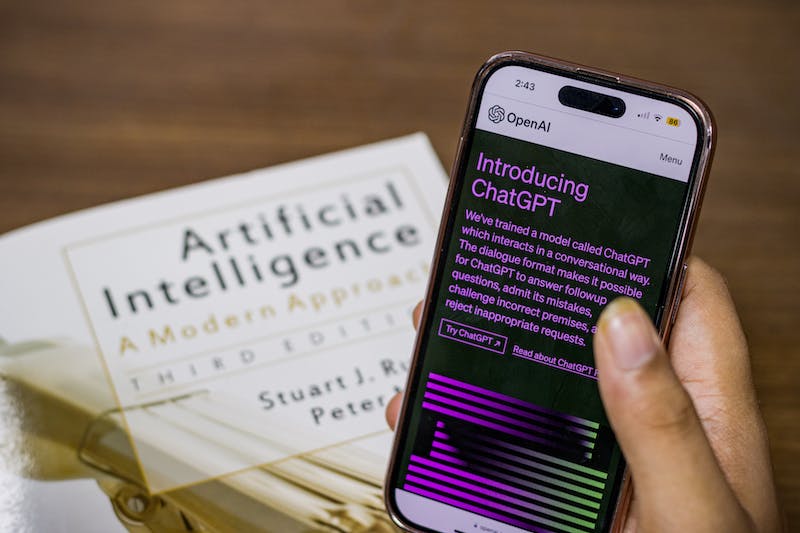Are you looking for how to use Chat GPT on Android or iOS? We’ve got you covered with the best and easy-to-follow guide to using ChatGPT on the go.
ChatGPT is an AI language model that can generate text based on prompts or questions, and it can be used on mobile devices for free. By using ChatGPT on mobile, you can generate high-quality text for a variety of purposes, such as writing articles, creating social media content, or learning more about a specific topic.
With the advent of mobile applications, it has become even more convenient to harness the power of ChatGPT right from the palm of your hand. Whether you’re seeking answers to your burning questions, looking for creative inspiration, or simply engaging in meaningful conversations, ChatGPT on your mobile device can be a reliable and fascinating companion.
In this guide, we will walk you through the process of using ChatGPT on your mobile device, all without having to spend a dime. Yes, you read that right—ChatGPT on mobile, is absolutely free. We will explore various platforms and applications that enable you to access the incredible capabilities of ChatGPT without any financial commitment.
So, if you’re eager to unlock the potential of ChatGPT on your mobile device and immerse yourself in its limitless knowledge and conversational abilities, let’s dive right in and discover the exciting world of ChatGPT on mobile, completely free of charge!
How to use ChatGPT on mobile for free (Android and iOS)
Open your mobile browser
ChatGPT can be used on any mobile browser, such as Safari, Chrome, Firefox, or Edge. Choose a browser that you are comfortable with and that is compatible with your device. iOS users can also download the ChatGPT app from the App Store.
Visit the ChatGPT website
Open your mobile browser and navigate to the ChatGPT website at https://chat.openai.com/. This will take you to the ChatGPT interface.
Sign up for a free account
If you do not already have a ChatGPT account, you can sign up for a free account by clicking on the “Signup” button on the homepage. Follow the instructions to create an account.
Start a new chat
Once you have signed in to your account and logged in, click on the chat box and type in your query to start a new chat with ChatGPT.
How to get the best out of ChatGPT on mobile
- Use clear prompts: Type your prompts or questions into the chat window to generate output from ChatGPT. Be clear and specific with your prompts to ensure that you receive accurate and relevant output.
- Refine output: Depending on the quality of the output, you may need to refine it to make it more coherent or accurate. You can do this by editing the output or providing additional prompts to ChatGPT.
- Use output for your objectives: Once you have refined the output, you can use it for your intended objectives. For example, you can use it to write an article, create social media content, or learn more about a specific topic.
FAQs
Is ChatGPT available on mobile?
Yes, ChatGPT is available on mobile through a web browser. The ChatGPT iOS app is currently available on the App Store and we look forward to receiving the Android version of ChatGPT app.
How to install ChatGPT on mobile?
iPhone users can simply visit the App Store and search for “ChatGPT” and download the latest version of ChatGPT by OpenAI immediately after they tap on the “Get” button on their iPhone.
Does ChatGPT have Android app?
No, there’s currently no official ChatGPT Android app from OpenAI. However, there are a variety of applications built on the OpenAI API that Android users can download and access the features of ChatGPT.
Conclusion
I hope that this guide helps you learn how to use ChatGPT on your smartphone, from accessing it from the web browser to downloading ChatGPT app for iOS, and how best to make use of ChatGPT to get the most out of its amazing features.
If you find this post helpful, do not hesitate to share it with your friends, and colleagues to help boost their productivity on the go.