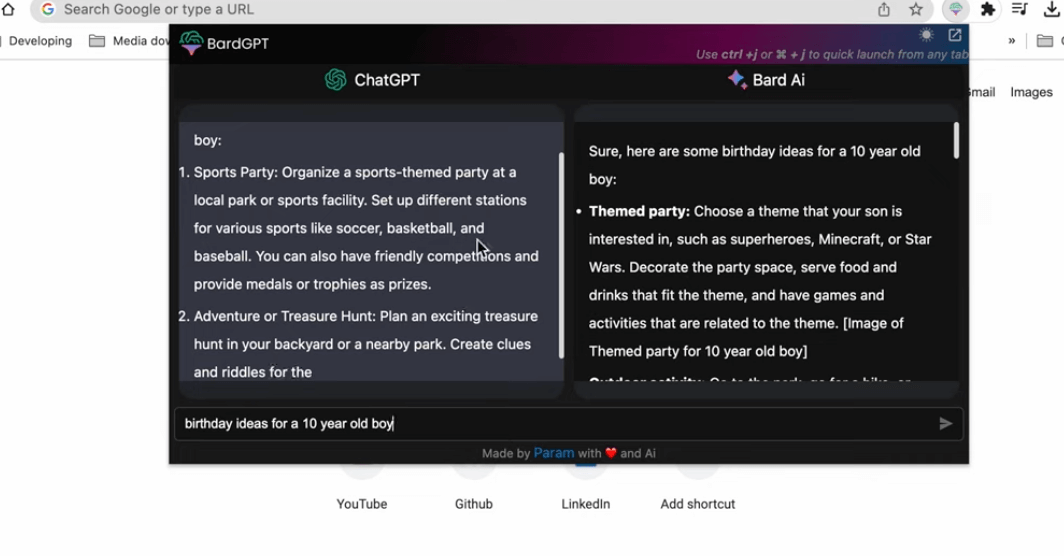Are you looking for a way to make your writing process easier and more efficient? Look no further than the Bard GPT AI Extension for Chrome! This powerful tool can help you brainstorm ideas, develop a plan, and even create first drafts of outlines, emails, blog posts, poems, and much more.
With just a few simple steps, you can add this extension to your Chrome browser and start taking advantage of its many features. Whether you’re a professional writer or just starting out, the Bard GPT AI Extension is sure to become an essential part of your writing toolkit.
What is Bard AI extension?
Bard GPT is a Google Chrome extension that allows users to open Google’s Bard AI and OpenAI’s ChatGPT side by side and enter a prompt to search and view results side by side together. It is designed to help users compare the results of these two AI language models.
How To Add Bard GPT AI Extension To Chrome
1. Open the Google Chrome browser and click here to access the Bard GPT extension page
2. Click the “Add to Chrome” button located on the top right corner of the page.
3. A pop-up window will appear. Click the “Add extension” button to confirm the installation.
4. Wait for the extension to download and install. This should only take a few seconds.
5. Once the installation is complete, you will see the Bard GPT AI Extension icon appear at the top right corner of your browser.
7. Click the icon to open the extension and start using it.
How To Remove Bard GPT AI Extension From Chrome
1. Open the Google Chrome browser on your computer.
2. Click the three vertical dots icon located at the top right corner of the browser window.
3. Select “More tools” from the drop-down menu.
4. Click on “Extensions” from the expanded menu.
5. Locate the Bard GPT AI Extension from the list of installed extensions.
6. Click the “Remove” button located next to the extension.
7. A pop-up window will appear asking you to confirm the removal. Click “Remove” to confirm.
8. Wait for the extension to be removed. This should only take a few seconds.
9. Once the extension is removed, the Bard GPT AI Extension icon will disappear from the top right corner of your browser.
See also: How To Add Shulex VOC AI Extension To Chrome
FAQs
Bard GPT AI uses machine learning algorithms to analyze and understand natural language input and then generates responses based on its training data.
Bard GPT AI is generally considered to be highly accurate, but its accuracy may vary depending on the complexity of the question and the quality of the training data.
Bard GPT AI can answer questions on a wide range of topics, including science, history, current events, and more.
This AI tool is unique in its ability to generate human-like responses that are often indistinguishable from those of a human.
Bard GPT AI Extension is designed to help users compare the results of Google’s Bard AI and OpenAI’s ChatGPT side by side.
No, Bard GPT AI Extension is only available for the Google Chrome browser at the moment. It can however be installed on any Chromium-based browser.
Yes, Bard GPT AI Extension is free to use.
Yes, Bard GPT AI Extension is safe to use.
Conclusion
Adding the Bard GPT AI Extension to your Chrome browser is a simple and straightforward process that can be completed in just a few steps. Once installed, the extension allows you to open Google’s Bard AI and OpenAI’s ChatGPT side by side and enter a prompt to search and view results side by side together. This can be a useful tool for anyone looking to compare the results of these two AI language models. With the Bard GPT AI Extension, you can easily access the power of AI to help you find the information you need and make informed decisions. So why not give it a try and see how it can help you in your daily life?