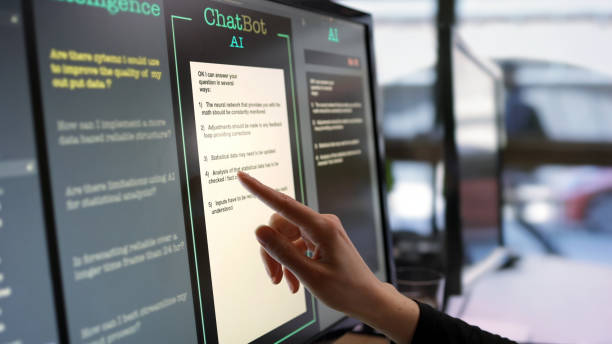How do I unblock GPT chat on school WIFI? The increase in the use of ChatGPT and other AI content-generating tools is beginning to give academic institutions serious concerns owing to the fact that school teachers want to imbibe critical thinking and excellent writing skills in their students rather than having a total dependency on AI tools for writing school essays and other academic works.
So many schools have employed the use of AI content detection tools and also protocols to blog students access to ChatGPT website within the school premises. This is so because ChatGPT is the most commonly used AI tool.
However, it doesn’t always mean that your school blocked ChatGPT if you have challenges trying to access the ChatGPT login page. When you’re unable to access the Chat GPT website, it could be due to a technical glitch or some other factors which we will reveal in this guide.
How to unblock ChatGPT in school
While making use of your school computer, if you noticed several error messages while trying to access ChatGPT, follow the steps below to resolve it.
Check your network restrictions
Some organizations or networks impose restrictions on accessing certain websites or services. Make sure that ChatGPT is not explicitly blocked by your network administrator.
Install a VPN
If ChatGPT is blocked by your network, you can try using a Virtual Private Network (VPN) to bypass the restrictions. A VPN routes your internet traffic through a different server, masking your IP address and allowing you to access blocked content. There are several VPN services available for Chromebooks, such as NordVPN, ExpressVPN, or CyberGhost. Install a VPN app from the Chrome Web Store and follow the instructions to set it up.
Clear browser cache and cookies
Sometimes, temporary files and cookies stored by your browser can interfere with accessing certain websites. Clearing the cache and cookies can help resolve this issue. To do this:
- Open Chrome on your Chromebook.
- Click on the three vertical dots in the top-right corner to open the menu.
- Go to “More tools” and select “Clear browsing data.”
- In the dialog box that appears, choose a time range (e.g., “All time”) to delete all data.
- Make sure to select “Cookies and other site data” and “Cached images and files.”
- Click “Clear data” to remove the selected items.
Disable browser extensions:
Some browser extensions or add-ons might interfere with ChatGPT or block its functionality. Disable any extensions that might be causing the issue. To do this:
- Open Chrome on your Chromebook.
- Click on the three vertical dots in the top-right corner to open the menu.
- Go to “More tools” and select “Extensions.”
- Locate the extensions you want to disable and toggle off the switch next to each one.
Try a different browser
If you’re still unable to access ChatGPT on Chrome, try using a different browser such as Firefox or Opera. Install the alternative browser from the Chrome Web Store, and then attempt to access ChatGPT using that browser.
Contact your network administrator
If you’re using a Chromebook provided by your school or workplace, it’s possible that they have intentionally blocked access to ChatGPT. In that case, reach out to your network administrator and inquire about the restriction. They may be able to provide further guidance or consider unblocking it if it aligns with their policies.
Over to you
I hope you find this guide on how do I unblock Chat on GPT helpful. I am very sure you will unblock ChatGPT if you followed the steps above duly.
Remember to use ChatGPT responsibly and follow any guidelines or restrictions set by your school, organization, or network.