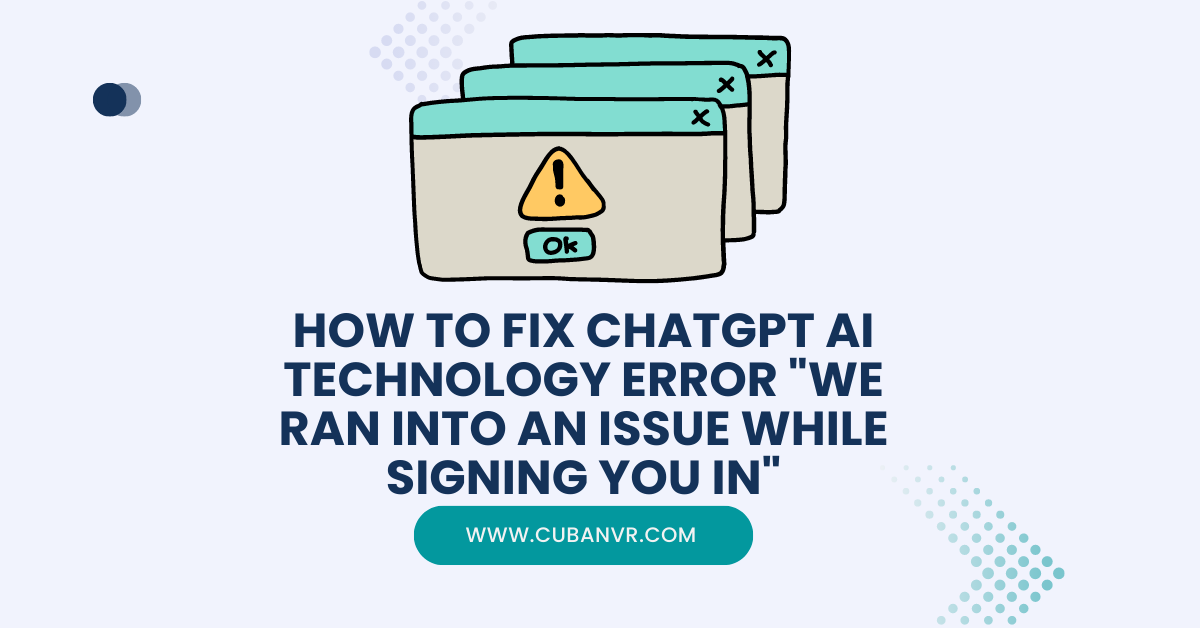ChatGPT is a powerful and popular artificial intelligence tool that can generate natural language responses based on user inputs. It can be used for various purposes, such as learning a language, creating a video game, coming up with recipes, and more.
However, sometimes ChatGPT may not work properly and show an error message like “We ran into an issue while signing you in; please take a break and try again soon”. This can be frustrating and prevent you from using the tool effectively.
See also: How To Fix Chat GPT Error Generating Response
What Causes The ChatGPT Sign-In Error?
There are several possible reasons why ChatGPT may fail to sign you in and display the error message. Some of the most common ones are:
- Heavy traffic: ChatGPT may experience high demand from users at certain times, which can overload its servers and cause sign-in issues. This is especially likely when ChatGPT releases a new version or feature that attracts more users.
- Maintenance or server issues: ChatGPT may be undergoing maintenance or facing technical problems that affect its functionality. This can result in temporary downtime or reduced performance of the tool.
- Outdated or corrupt browser cache or cookies: Your browser may store some data from ChatGPT, such as your login credentials, preferences, or history. However, if this data is outdated or corrupted, it may interfere with your sign-in process and cause errors.
- Browser extensions or VPNs: Some browser extensions or VPNs may block or modify some elements of ChatGPT, such as scripts, images, or cookies. This can prevent ChatGPT from loading properly and signing you in.
How To Fix The ChatGPT Sign-In Error
If you encounter the ChatGPT sign-in error, don’t panic. There are some simple solutions that you can try to resolve the issue and get back to using the tool. Here are 8 ways to fix the ChatGPT sign-in error:
- Refresh the page: Sometimes, the error message may be temporary and can be resolved by refreshing the page and signing in again. This may clear up any glitches or bugs that are causing the issue.
- Check your internet connection: Make sure that your internet connection is stable and fast enough to access ChatGPT. If your connection is slow or unstable, it may cause delays or interruptions in your sign-in process. You can test your internet speed using online tools like Speedtest.
- Check if ChatGPT is down: It is possible that ChatGPT is down or experiencing issues that affect its availability or performance. You can check the status of ChatGPT using online tools like Down Detector or Is It Down Right Now? If ChatGPT is down, you may see a “failed to get service status” error message. In this case, you will have to wait until ChatGPT is back online and try again later.
- Clear your browser cache and cookies: If your browser cache or cookies are outdated or corrupted, they may prevent ChatGPT from signing you in properly. To clear your browser cache and cookies for ChatGPT, follow these steps:
- Visit ChatGPT.
- Click on the padlock icon in the address bar, then click on site settings.
- Next, click on the clear data option next to cookies.
- Now return to ChatGPT and sign in again.
- Disable your browser extensions or VPNs: Some browser extensions or VPNs may interfere with some elements of ChatGPT, such as scripts, images, or cookies. This may cause errors or problems with your sign-in process. To disable your browser extensions or VPNs for ChatGPT, follow these steps:
- Visit ChatGPT.
- Click on the three-dot icon in the top right corner of your browser, then click on More tools > Extensions.
- Find the extension or VPN that you want to disable and toggle it off.
- Now return to ChatGPT and sign in again.
- Try a different browser: If the issue persists on your current browser, it may indicate that there is something wrong with your browser settings or configuration. You can try switching to a different browser, such as Google Chrome, Microsoft Edge, Mozilla Firefox, Safari, etc., and see if that works better for you.
- Use incognito mode: Another way to troubleshoot the issue is to use incognito mode on your browser. This mode allows you to browse the web without storing any data, such as cache, cookies, history, etc. This may help you avoid any conflicts or errors that are caused by your browser’s data. To use incognito mode on your browser, follow these steps:
- Visit ChatGPT.
- Click on the three-dot icon in the top right corner of your browser, then click on the New incognito window.
- A new window will open in incognito mode. You can sign in to ChatGPT from there and see if it works.
- Contact ChatGPT support: If none of the above solutions work for you, you may need to contact ChatGPT support for further assistance. You can reach out to them via email at support[@]openai.com or via their help center. You can explain your issue to them and they will try to help you fix it.
See also: ChatGPT Conversation Not Found? Here’s How To Fix The Error
Frequently Asked Questions
Here are some frequently asked questions and their answers about the ChatGPT sign-in error:
Q: How can I use ChatGPT for different purposes?
A: You can use ChatGPT for different purposes by choosing from the available modes, such as chat, story, game, recipe, etc. You can also customize your own mode by setting the parameters, such as temperature, top-p, frequency penalty, etc.
Q: How can I improve the quality of ChatGPT responses?
A: You can improve the quality of ChatGPT responses by providing clear and specific inputs, using proper grammar and punctuation, avoiding slang or jargon, and giving feedback to ChatGPT when it makes mistakes or generates inappropriate content.
Q: How can I share my ChatGPT conversations with others?
A: You can share your ChatGPT conversations with others by clicking on the share button on the top right corner of the chat window. You can choose to share your conversation as a link, an image, or a text file.
Q: How can I delete my ChatGPT conversations or data?
A: You can delete your ChatGPT conversations or data by clicking on the settings button on the top right corner of the chat window. You can choose to delete your current conversation, all your conversations, or your account.
Conclusion
ChatGPT is an amazing artificial intelligence tool that can generate natural language responses based on user inputs. However, sometimes it may not work properly and show an error message like “We ran into an issue while signing you in, please take a break and try again soon”. This can be annoying and prevent you from using the tool effectively.
Fortunately, there are some simple ways to fix this issue and get back to using ChatGPT. I have explained in this article why this error occurs and how to fix it in 8 easy steps. I hope you found this article helpful.