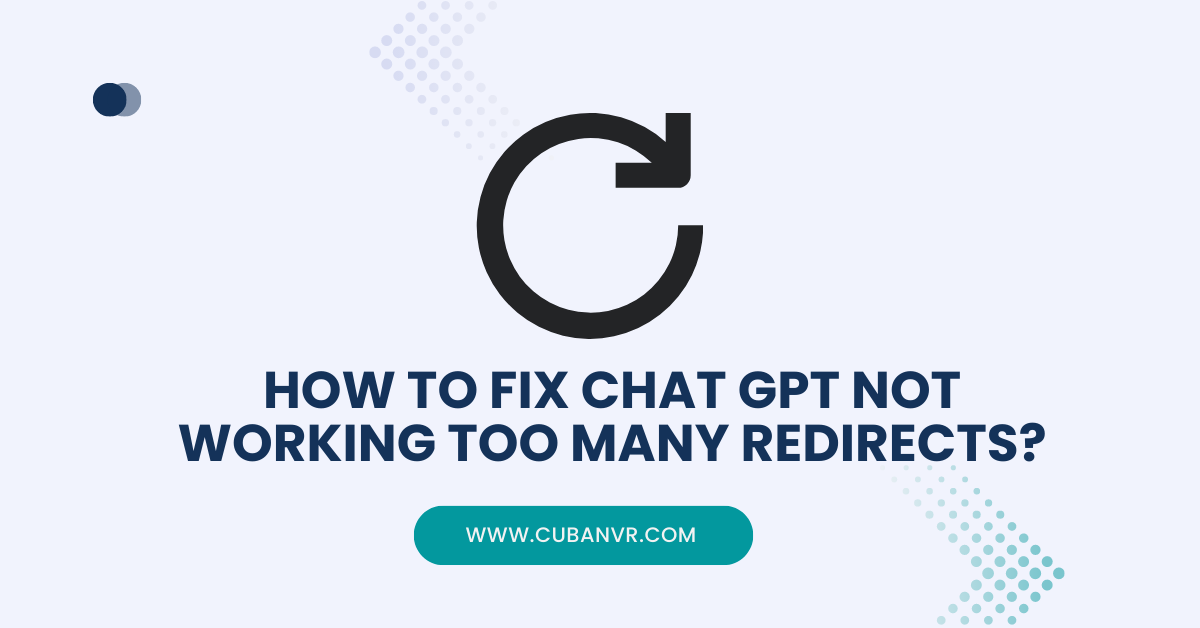How do I fix too many redirects on Chat GPT?
If your chatbot redirects too many times or you’re faced with this type of error “openai.com redirected you too many times try clearing your cookies err_too_many_redirects” do not worry much. It’s not the end of the world, we will help you out with solutions.
Interacting with AI-powered tools like ChatGPT can be an exciting experience, but technical issues can occasionally dampen the mood. If you’ve encountered the frustrating “Chat GPT not working too many redirects” problem, you’re not alone. Any AI system can occasionally experience technical hiccups.
This issue, characterized by an excessive number of webpage redirects, can be resolved with a few strategic steps. One such issue that users might encounter is the “Too Many Redirects” error while trying to access or interact with ChatGPT.
This frustrating dilemma can disrupt the seamless interaction that users have come to expect. Fortunately, this guide is here to provide clarity on the root causes of the problem and offer effective solutions to get ChatGPT up and running smoothly once again.
See also: How To Fix ChatGPT Signup Is Currently Unavailable Error
How to fix ChatGPT “Too Many Redirects” issue
1. Clear Browser Cookies And Cache
Excessive redirects can sometimes be caused by corrupted browser data. Clear your browser’s cookies and cache, which can eliminate potential conflicts and help the webpage load properly.
2. Disable Browser Extensions
Browser extensions, while helpful, can occasionally interfere with the loading process. Temporarily disable your extensions one by one and check if the redirects issue is resolved.
3. Check URL Accuracy
Ensure that you’re using the correct URL to access ChatGPT. Accidentally entering an incorrect URL can lead to redirection issues.
4. Try A Different Browser
If the issue persists, try accessing ChatGPT using a different browser. This can help identify if the problem is specific to the browser you’re using.
5. Update Your Browser
An outdated browser can lead to compatibility issues and unexpected behavior. Make sure your browser is updated to the latest version.
6. Use Incognito/Private Mode
Try accessing ChatGPT in an incognito or private browsing window. This mode disables most browser extensions and caches, potentially resolving the issue.
7. Disable VPN or Proxy
Virtual Private Networks (VPNs) or proxies can sometimes cause redirection problems. Temporarily disable them and check if the issue persists.
8. Check For Server Issues
Occasionally, excessive redirects might be due to server-side issues. Check official channels or forums for any announcements regarding ongoing server problems.
9. Verify Website Security
Ensure that the website you’re accessing is secure and uses HTTPS. Insecure websites might trigger excessive redirects for security reasons.
10. Clear DNS Cache
Flushing your DNS cache can sometimes resolve redirection issues. Open the command prompt (Windows) or terminal (macOS/Linux) and enter the appropriate command to clear the DNS cache.
11. Restart Your Device
A simple restart can often resolve temporary glitches that might be causing redirection problems.
12. Contact OpenAI Support
If none of the above steps work, consider reaching out to the support team of the AI service or checking official documentation for guidance on resolving redirection issues.
See also: How To Fix ChatGPT Scroll Not Working Error?
FAQs
How do I fix too many redirects?
If Chat GPT displays the “Too Many Redirects” error, check the status of the server, clear the cache, or delete the cookies for that particular website.
Why is Chat GPT login not working?
Chat GPT not working may occasionally be brought on by a security add-in or extension. Refresh your cache and cookies before attempting to log in using the authentication method of your choice. To see if the problem still exists, try logging in from a different browser or computer.
Conclusion
Encountering the “Chat GPT not working too many redirects” issue can be frustrating, but the problem is often solvable with a bit of troubleshooting. By following the steps outlined in this guide, you can likely identify the source of the problem and take the necessary actions to resolve it. Remember that technology glitches are a part of the digital experience, and with patience and perseverance, you can swiftly overcome them and resume enjoying the benefits of AI-powered conversations.