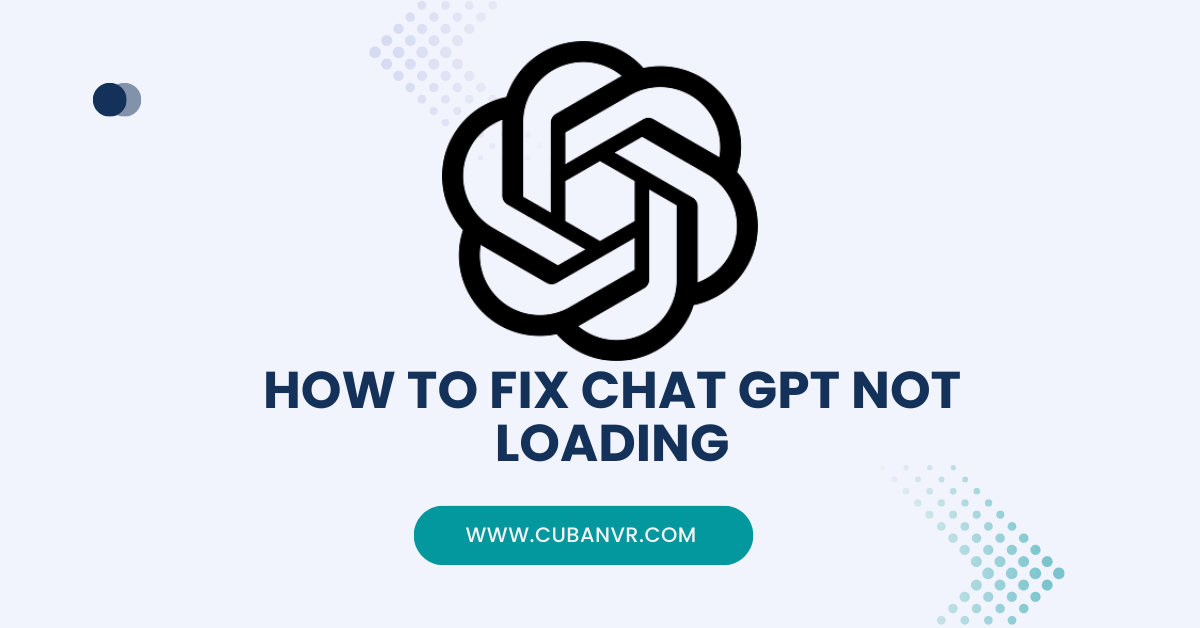Whether you are looking for ChatGPT not loading on PC or mobile phones, you will definitely find this guide helpful. Keep reading to learn more…
ChatGPT has emerged as a powerful tool for engaging in human-like conversations and providing valuable insights. However, like any technology, it can encounter issues that prevent it from loading or functioning as expected.
When faced with the frustration of ChatGPT not loading, it’s important to approach the situation with a systematic and troubleshooting mindset. OpenAI’s ChatGPT has become a popular tool for engaging in AI-powered conversations, but like any technology, it can encounter issues.
If you’re facing the problem of ChatGPT not loading, don’t worry, there are several steps you can take to troubleshoot and resolve the issue.
See also: How To Fix ChatGPT Signup Is Currently Unavailable Error
1. Check Your Internet Connection
Before diving into complex solutions, ensure that your internet connection is stable and active. A slow or disrupted connection can prevent ChatGPT from loading properly.
2. Clear Browser Cache
If you’re using ChatGPT in a web browser, accumulated cache and cookies might be causing loading issues. Clear your browser’s cache and cookies, then try loading ChatGPT again.
3. Disable Browser Extensions
Browser extensions, though useful, can sometimes interfere with the functionality of certain websites. Temporarily disable any extensions you have installed and reload the page to see if ChatGPT loads correctly.
4. Try a Different Browser
If ChatGPT isn’t loading in your current browser, try accessing it using a different browser. This can help identify if the issue is browser-specific.
5. Update Your Browser
Outdated browsers can cause compatibility issues with certain websites. Make sure your browser is up to date with the latest version.
6. Disable VPN or Proxy
Virtual Private Networks (VPNs) or proxies might affect the way websites load. Disable your VPN or proxy and try accessing ChatGPT again.
7. Check for Server Issues
Sometimes, the problem might not be on your end. Check OpenAI’s official channels, forums, or social media to see if there are any ongoing server issues or maintenance activities affecting ChatGPT.
8. Use the Appropriate URL
Ensure that you’re using the correct URL to access ChatGPT. Entering the wrong URL can lead to loading problems.
9. Update Operating System and Software
If you’re using a standalone application to access ChatGPT, make sure your operating system and the application itself are up to date.
10. Restart Your Device
Sometimes, a simple device restart can resolve temporary glitches that might be preventing ChatGPT from loading.
11. Contact Support
If none of the above steps work, consider reaching out to OpenAI’s support or checking their official support documentation for guidance on troubleshooting loading issues.
See also: How To Fix ChatGPT Scroll Not Working Error?
Frequently Asked Questions About ChatGPT Not Loading
Why is ChatGPT history not loading?
Your chat history may not load properly in ChatGPT if your internet connection is erratic. Check your internet connection and make sure you are connected to a reliable network to fix this issue.
Why is ChatGPT taking so long to load?
Due to the GPT architecture’s technological constraints, heavy traffic, server problems, the greater context size in GPT-4, and other variables that affect processing and response times, ChatGPT can be slow.
How do I enable GPT internet chat?
Click the “Beta features” tab in the settings menu. Click the slider next to “Web browsing” and “Plugins” after that. The ability to use ChatGPT’s web surfing and plugin functionalities will then be enabled.
Conclusion
Encountering loading issues with ChatGPT can be frustrating, but rest assured that there are several steps you can take to address the problem. By systematically going through the troubleshooting steps outlined in this guide, you’ll likely identify the root cause and find a solution that gets ChatGPT up and running smoothly once again. Remember, technology glitches happen, but with a little patience and effort, you can get back to enjoying seamless AI-powered conversations.