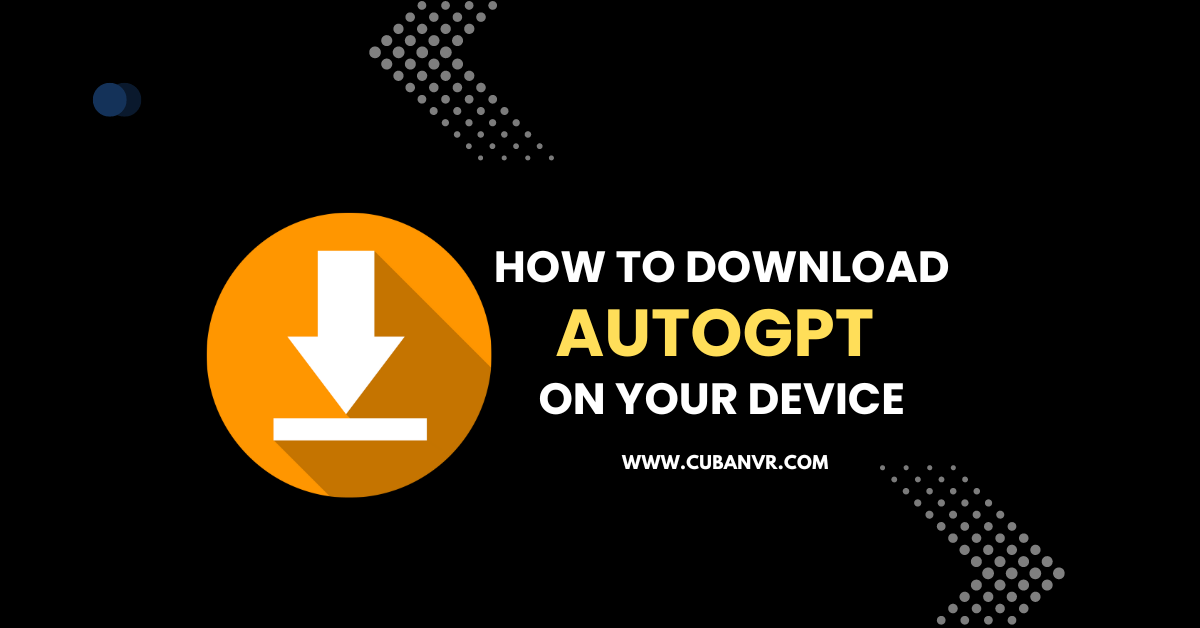Are you looking for where to download AutoGPT and how to install it on your device? Search no further than this special guide.
Auto GPT is an experimental open-source project that uses OpenAI’s powerful GPT technology to act autonomously. This means that you can give it a goal in natural language, such as “write a poem about love” or “create a logo for my company”, and it will try to achieve it by breaking it into sub-tasks and using the internet and other tools in an automatic loop.
Obviously, Auto GPT is one of the first examples of an application that uses GPT-4, the latest and most advanced version of OpenAI’s large language model. It can perform a wide range of tasks across different domains, such as writing code, creating graphics, generating content, solving problems, learning new skills, etc.
Auto GPT is an exciting and useful tool for prompt engineering, which is the art of crafting prompts that elicit desired responses from language models. With Auto GPT, you don’t need to worry about writing complex or specific prompts anymore. You just need to state your goal clearly and let Auto GPT do the rest.
If you are interested in trying out Auto GPT, you will need to download and install it on your device. This may require some technical skills but don’t worry, we are here to help. In this article, we will show you how to download and install Auto GPT step by step. We will also provide some tips and resources for further learning.
Before we start, you will need the following prerequisites and technical requirements:
Requirements to run AutoGPT on your device
- A device with Windows, Linux, or MacOS operating system
- Python 3 installed on your device
- Git installed on your device
- Conda and pip installed on your device
- Access to a terminal (bash) on your device
- A code editor of your choice (we use VSCode)
- An OpenAI account and an API key
Ready? Let’s begin.
Step 1: Download Python And Auto GPT
The first step is to download and install Python 3 and Auto GPT on your device.
Python 3 is a programming language that Auto GPT uses to read and execute files. You can download and install Python 3 from the official website.
Once downloaded, double-click on the file to install Python. Make sure to tick the box for Add python.exe to PATH. This will enable your device to use Python anywhere.
After installing Python, you can download Auto GPT from GitHub: Auto-GPT.
You can either clone the repo or download the latest stable release. Cloning the repo means copying the entire project to your device. To do this, you will need Git, which is a version control system. You can download and install Git from the official website.
Once installed, open the terminal and navigate to the folder where you want to clone the repo. For example, you can create a folder called “auto-gpt” and go there with the command:
cd auto-gptThen, clone the repo with the command:
git clone https://github.com/Significant-Gravitas/Auto-GPT.gitAlternatively, you can download the latest stable release from GitHub: Auto-GPT Releases.
You will see a zip file called Source code.zip for Windows or Source code.tar.gz for Linux and MacOS. Download the file for your operating system, then unzip it and copy the folder to your desired location.
After downloading or cloning, you should see a new folder called “Auto-GPT” on your device.
Step 2: Configure Auto GPT
The next step is to configure Auto GPT on your device.
Auto GPT uses OpenAI’s GPT technology to perform tasks. To access this technology, you will need an API key from OpenAI. An API key is a unique code that acts as your credential to use a product or service.
To get an API key from OpenAI, you will need an OpenAI account
Once you have an account, log in and click on Personal in the top right corner of the website. Then, select View API keys. This will take you to the OpenAI API keys management page, where you can create and manage your API keys.
To create a new API key, click on Create new secret key, enter a name for your key, then click Create secret key. You will see a long string of letters and numbers starting with “sk-“. This is your API key. Copy it by pressing Ctrl+C or clicking on the copy icon on the right.
Now that you have your API key, go to your Auto GPT folder and open the file called .env in a text editor. This file is where you store all your service credentials for Auto GPT.
Once opened, scroll down to the LLM PROVIDER section. There you will see OPENAI_API_KEY followed by a placeholder. Replace the placeholder with the API key that you copied earlier. Then, save the file.
You have now configured Auto GPT to use OpenAI’s GPT technology.
If you want to use other services with Auto GPT, such as Docker or Pinecone, you will need to set up their credentials as well. You can find instructions on how to do that in the .env file or on their respective websites.
Step 3: Install Auto GPT Dependencies
The third step is to install all the dependencies that Auto GPT needs to work properly.
Dependencies are external packages or libraries that provide additional functionality or features for a program. For example, one of the dependencies that Auto GPT uses is requests, which is a package that allows sending HTTP requests over the internet.
To install all the dependencies for Auto GPT, you will need pip, which is a tool that manages Python packages. You should already have pip installed if you have Python 3 on your device.
To install the dependencies, open the terminal and navigate to the Auto GPT folder. You can do this with the command:
cd Auto-GPTThen, run the following command:
pip install -r requirements.txtThis will install all the required dependencies for Auto GPT. It may take some time depending on your internet speed and device performance.
To check if the installation was successful, you can run the following command:
python -m spacy download en_core_web_smThis will download a small English model for spaCy, which is a dependency that Auto GPT uses for natural language processing. If you see a message saying “Download successful”, then you have installed all the dependencies correctly.
Step 4: Run Auto GPT
The final step is to run Auto GPT on your device.
To run Auto GPT, you can either use Python or a batch file. Python is a command-line tool that executes Python files, while a batch file is a script that runs multiple commands in sequence.
To run Auto GPT with Python, open the terminal and navigate to the Auto GPT folder. Then, run the following command:
python main.pyThis will start Auto GPT and prompt you to enter a goal in natural language. For example, you can enter “write a poem about love” or “create a logo for my company”. Then, press Enter and wait for Auto GPT to work on your goal.
To run Auto GPT with a batch file, open the Auto GPT folder and double-click on the file called run.bat. This will open a new terminal window and start Auto GPT automatically. You will see the same prompt as before, where you can enter your goal in natural language.
Once you have entered your goal, Auto GPT will try to achieve it by breaking it into sub-tasks and using the internet and other tools in an automatic loop. You will see its output on the terminal window, where it will show you its progress, results, and feedback.
You can monitor and interact with Auto GPT’s output by using the following commands:
- `stop`: This will stop Auto GPT from working on the current goal and return to the main prompt.
- `pause`: This will pause Auto GPT from working on the current goal and allow you to resume later.
- `resume`: This will resume Auto GPT from working on the paused goal.
- `save`: This will save Auto GPT’s output to a file in the output folder.
- `help`: This will show you a list of available commands and their descriptions.
You can also use natural language commands to communicate with Auto GPT. For example, you can say “good job” or “well done” to praise it, or “try again” or “do better” to criticize it. You can also ask it questions or give it suggestions or feedback. Auto GPT will try to understand and respond to your commands accordingly.
FAQs
What is the difference between ChatGPT and Auto GPT?
ChatGPT is an interactive system that requires manual commands for every task, while Auto GPT is an autonomous system that assigns itself new objectives to work on with the aim of reaching a greater goal.
What are some examples of goals that Auto GPT can achieve?
Auto GPT can achieve a variety of goals, such as writing code, creating graphics, generating content, solving problems, learning new skills, etc.
How much does it cost to use Auto GPT?
Auto GPT is an open-source project that is free to use. However, you will need an OpenAI account and an API key to access their GPT technology, which may have some costs depending on your usage.
Is Auto GPT safe and reliable?
Auto GPT is still an experimental project that may have some limitations and risks. You should always use it with caution and responsibility, and not rely on it for critical or sensitive tasks.
How can I customize Auto GPT’s behavior and settings?
You can customize Auto GPT’s behavior and settings by editing the config.py file in a text editor. This file contains various parameters and options that control how Auto GPT works. For example, you can change the default goal, the maximum number of iterations, the verbosity level, etc. You can find more information about each parameter in the file itself or on the GitHub page.
What are some limitations and risks of using Auto GPT?
Auto GPT is still an experimental project that may have some limitations and risks. For example, it may not always produce accurate or appropriate results, it may consume a lot of resources and time, it may encounter errors or bugs, it may violate ethical or legal norms, etc. You should always use Auto GPT with caution and responsibility, and not rely on it for critical or sensitive tasks.
Conclusion
You have now learned how to download and install Auto GPT on your device. You have also learned how to configure, install dependencies, and run Auto GPT. You are now ready to explore the exciting and useful possibilities of prompt engineering with Auto GPT.
Auto GPT is an exciting and useful tool for prompt engineering, which is the art of crafting prompts that elicit desired responses from language models. With Auto GPT, you don’t need to worry about writing complex or specific prompts anymore. You just need to state your goal clearly and let Auto GPT do the rest.