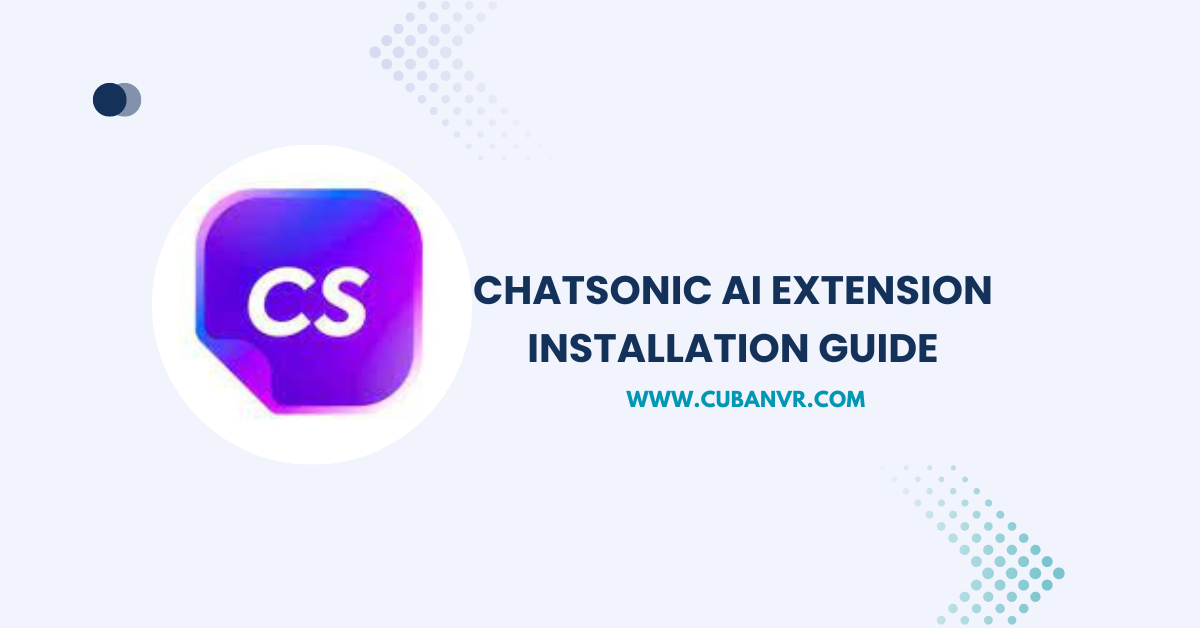Are you tired of constantly searching for the perfect AI chatbot for your business website? Look no further than ChatSonic AI Extension! This innovative extension utilizes advanced natural language processing algorithms to provide your customers with a seamless and personalized chat experience.
If you’re someone who writes a lot of emails and responds to emails a lot, this extension can help you craft a good response in different tones, without you using the same templates, and generate good content for you and your client to have a seamless experience
What Is ChatSonic AI Extension?
ChatSonic AI Extension is a powerful Chrome extension developed by Writesonic that uses advanced natural language processing algorithms to generate high-quality content for emails, social media captions, blog posts, press releases, advertisement copy, and more. It is a ChatGPT-like AI chatbot tool that can simplify your email workflow, summarize long emails and email threads, and provide a timeline summary of your inbox. With ChatSonic AI Extension, you can enhance your content creation process and provide your customers with a personalized chat experience.
How To Download And Install ChatSonic AI Extension In Chrome Browser
1. Open the Chrome browser on your computer.
2. Go to the Chrome Web Store chrome.google.com/webstore in the address bar and press Enter.
3. In the search bar, type “ChatSonic AI Extension” and press Enter.
4. Click on the “Add to Chrome” button located in the top right corner of the page.
5. A pop-up window will appear, click on “Add Extension” to confirm the installation.
6. Wait for the extension to download and install. This may take a few seconds.
7. Once the installation is complete, you will see a ChatSonic icon in the top right corner of your browser.
8. Click on the ChatSonic icon to launch the extension.
9. Follow the on-screen instructions to sign up for ChatSonic and start using the AI-powered chatbot.
Note!!
ChatSonic AI Extension is primarily designed to work in the Chrome browser. However, it is built on the Chromium web core, which means it may also work in other Chromium-based browsers such as Brave, Opera, and Microsoft Edge. It is important to note that the extension has not been officially tested or optimized for use in these browsers, so there may be some compatibility issues or limitations. Therefore, it is recommended to use the ChatSonic AI Extension in the Chrome browser for the best performance and user experience.
See also: How To Add GrammarlyGO AI To Your Browser
How To Download And Install ChatSonic AI Extension In Microsoft Edge Browser
1. Open the Microsoft Edge browser on your computer.
2. Click on the three dots located in the top right corner of the browser to open the settings menu.
3. Click on “Extensions” from the drop-down menu.
4. In the Extensions page, click on “Get extensions from the Microsoft Store” located at the bottom of the page.
5. In the search bar, type “ChatSonic AI Extension” and press Enter.
6. Click on the “Get” button located next to ChatSonic AI Extension.
7. A pop-up window will appear, click on “Add Extension” to confirm the installation.
8. Wait for the extension to download and install. This may take a few seconds.
9. Once the installation is complete, you will see a ChatSonic icon in the top right corner of your browser.
10. Click on the ChatSonic icon to launch the extension.
11. Follow the on-screen instructions to sign up for ChatSonic and start using the AI-powered chatbot.
How To Download And Install ChatSonic AI Extension For Brave Browser
1. Open the Brave browser on your computer.
2. Go to the Chrome Web Store by typing “chrome.google.com/webstore” in the address bar and pressing Enter.
3. In the search bar, type “ChatSonic AI Extension” and press Enter.
4. Click on the “Add to Chrome” button located in the top right corner of the page.
5. A pop-up window will appear, click on “Add Extension” to confirm the installation.
6. Wait for the extension to download and install. This may take a few seconds.
7. Once the installation is complete, you will see a ChatSonic icon in the top right corner of your browser.
8. Click on the ChatSonic icon to launch the extension.
9. Follow the on-screen instructions to sign up for ChatSonic and start using the AI-powered chatbot.
How To Download And Install ChatSonic AI Extension For Opera Browser
1. Open the Opera browser on your computer.
2. Go to the Chrome Web Store by typing “chrome.google.com/webstore” in the address bar and pressing Enter.
3. In the search bar, type “ChatSonic AI Extension” and press Enter.
4. Click on the “Add to Chrome” button located in the top right corner of the page.
5. A pop-up window will appear, click on “Add Extension” to confirm the installation.
6. Wait for the extension to download and install. This may take a few seconds.
7. Once the installation is complete, you will see a ChatSonic icon in the top right corner of your browser.
8. Click on the ChatSonic icon to launch the extension.
9. Follow the on-screen instructions to sign up for ChatSonic and start using the AI-powered chatbot.
Note!!
ChatSonic AI Extension is primarily designed to work in the Chrome browser and has not been officially tested or optimized for use in Mozilla Firefox. However, Firefox has a feature called “Chrome Store Foxified” that allows users to install Chrome extensions in Firefox. You can use this feature to try and install ChatSonic AI Extension in Firefox, but there may be some compatibility issues or limitations. Therefore, it is recommended to use the ChatSonic AI Extension in the Chrome browser for the best performance and user experience.
FAQs
How does ChatSonic AI Extension work?
ChatSonic AI Extension works by analyzing the context and intent of your message and generating a response that is tailored to your needs. It uses advanced machine learning algorithms to understand natural language and provide accurate and relevant responses.
Is ChatSonic AI Extension free?
ChatSonic AI Extension offers a free trial that allows you to use the extension for a limited time. After the trial period, you will need to subscribe to a paid plan to continue using the extension.
Can I use ChatSonic AI Extension in different languages?
Yes, ChatSonic AI Extension supports multiple languages, including English, French, Spanish, German, Italian, and more.
Can I use ChatSonic AI Extension on my mobile device?
No, the ChatSonic AI Extension is currently only available for the Chrome browser on desktop computers.
Does ChatSonic AI Extension work offline?
No, ChatSonic AI Extension requires an internet connection to function.
Is ChatSonic AI Extension secure?
Yes, ChatSonic AI Extension uses advanced encryption and security protocols to protect your data and ensure the privacy of your conversations.
Can I customize the responses generated by ChatSonic AI Extension?
Yes, ChatSonic AI Extension allows you to customize the responses generated by the chatbot to better suit your needs and preferences.
How accurate are the responses generated by ChatSonic AI Extension?
The accuracy of the responses generated by ChatSonic AI Extension depends on the complexity of the request and
Conclusion
Downloading and installing ChatSonic AI Extension is a simple and straightforward process that can greatly enhance your productivity and content creation capabilities. By leveraging the power of advanced natural language processing algorithms, ChatSonic AI Extension can help you save time, improve your writing skills, and generate high-quality content for a variety of purposes. Whether you are a blogger, marketer, or business owner, ChatSonic AI Extension can provide you with a personalized chat experience that is tailored to your needs and preferences. So why wait? Download and install ChatSonic AI Extension today and start creating content like a pro!