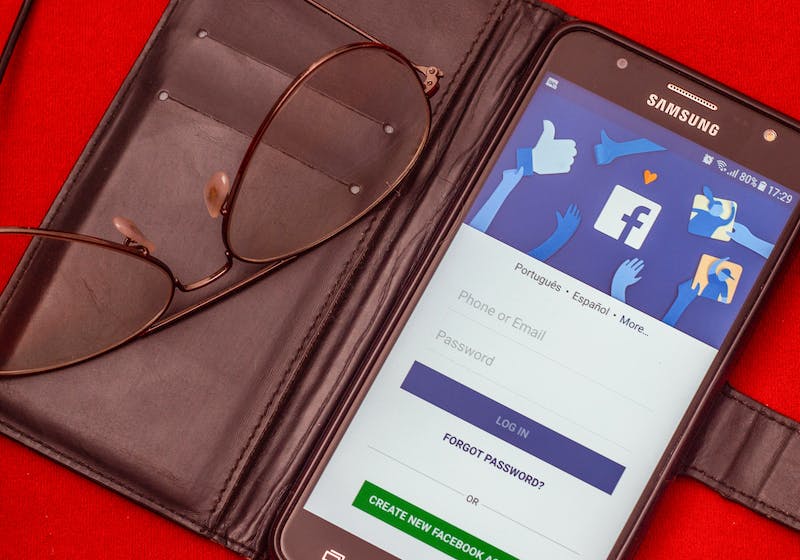Facebook is one of the most popular social networking sites in the world, with over 2.7 billion monthly active users. Whether you want to connect with friends and family, network with colleagues, or promote your business, having a Facebook account is a must.
At Cubanvr.com, we’ll provide a step-by-step guide to creating a Facebook account and getting started on the platform. We will also answer the most frequently asked questions about Facebook, to help familiarize you with the social media platform.
Getting Started – Facebook Account Creation
To create a Facebook account, you’ll need a few things:
- A valid email address or phone number
- A password that’s at least six characters long
- A profile picture (optional)
Once you have these, go to the Facebook homepage (www.facebook.com) and click the “Create New Account” button. This will take you to the account creation page.
Creating Your Account
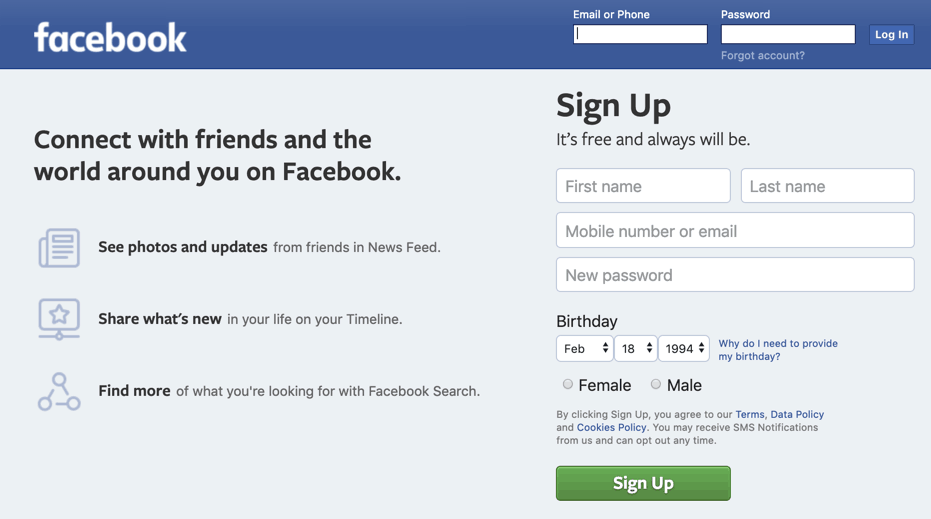
- Input your name, email address or phone number, and password in the required fields.
- Select your gender and birthday from the dropdown menus.
- If you want to add a profile picture, click the “Add Profile Picture” button and upload a photo from your computer or device. You can skip this step if you prefer.
- If prompted, verify your account by entering the code sent to your email or phone number.
Customizing Your Profile
Once you’ve created your account, it’s time to customize your profile. This will help your friends and followers get to know you better and make it easier to connect with others on the platform.
To edit your Facebook profile:
- Click on your profile picture or name in the top left corner of the Facebook homepage.
- Click the “Edit Profile” button.
- Add or edit your profile information, such as your work and education, location, and interests.
- Add and organize your photos and videos by clicking on the “Photos” and “Videos” tabs.
Finding friends on Facebook and building your network
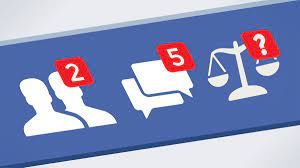
One of the main benefits of Facebook is the ability to connect with friends and build your network. Here are some ways to find and add friends on Facebook:
- Search for people you know by typing their names into the search bar at the top of the page.
- Use Facebook’s suggestions and recommendations, which will show up in your news feed and notifications.
- Join Facebook groups and communities related to your interests, hobbies, or profession.
Facebook privacy and security settings
It’s important to protect your privacy and security on Facebook. Here are some settings you should adjust:
- Control who can see your profile and posts by changing your privacy settings.
- Enable two-factor authentication to protect your account from hackers.
- Be wary of scams and phishing attempts, and report any suspicious activity to Facebook.
Facebook banner size
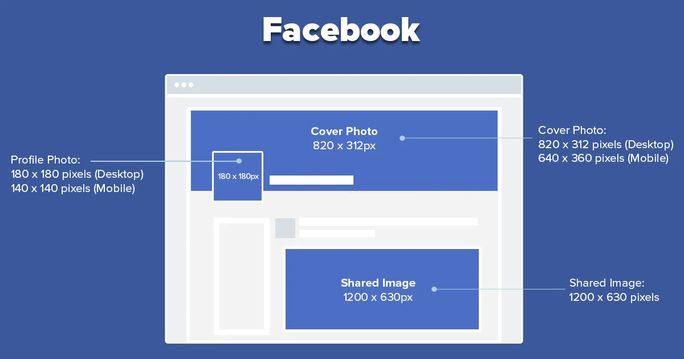
The Facebook banner is a crucial part of your Facebook page as it serves as a visual representation of your brand or personal identity. It is the large horizontal image that appears at the top of your Facebook page, just above your profile picture.
To ensure your Facebook cover photo appears correctly on your Facebook profile, it’s important to follow the recommended Facebook banner size guidelines. The recommended size for a Facebook banner is 820 pixels wide by 312 pixels tall.
If your banner size doesn’t fit these dimensions, it can lead to image distortion or cropping, which can negatively impact the overall appearance of your Facebook page. In addition to this, Facebook also has restrictions on the content of the banner, which includes no promotional text, contact information, or calls-to-action.
Here are some tips to keep in mind when creating your Facebook cover photo:
- Use high-quality images: Your banner should be eye-catching and represent your brand or personal identity. Use high-quality images that are clear and not pixelated.
- Keep it simple: Don’t overcrowd your banner with too much information. Stick to one clear message or image that represents you or your brand.
- Test your banner: Before publishing your banner, make sure to preview it on different devices to ensure that it looks good and is easy to read on all screen sizes.
- Stay within Facebook’s guidelines: Make sure to follow Facebook’s guidelines on the content of the banner to avoid any issues with your account.
Does Facebook notify screenshots?
No, Facebook does not currently notify users when someone takes a screenshot of their content on the platform. This means that you can take a screenshot of a Facebook post, story, or any other content without the original poster being notified.
However, it’s important to note that even though Facebook doesn’t notify users of screenshots, it is still important to respect people’s privacy and avoid sharing or distributing content without their permission. It’s also worth noting that some third-party apps and extensions may claim to notify users when someone takes a screenshot, but these claims are often inaccurate and unreliable.
What does iso mean on Facebook?
ISO is an acronym that stands for “In Search Of” on Facebook. It’s commonly used in Facebook groups, where members can post ISO messages to express that they are looking for a particular item, service, or information.
For example, if someone is looking for a particular type of product or service, they might post an ISO message in a Facebook group related to that topic, such as “ISO recommendations for a good plumber in the area” or “ISO someone to help me move next weekend.”
ISO can also be used to express a need for information or help, such as “ISO advice on how to start a small business” or “ISO recommendations for a good book to read.”
By using ISO, Facebook users can quickly and easily express what they are looking for and connect with others who can provide helpful information or recommendations.
Can you see who viewed your Facebook video?
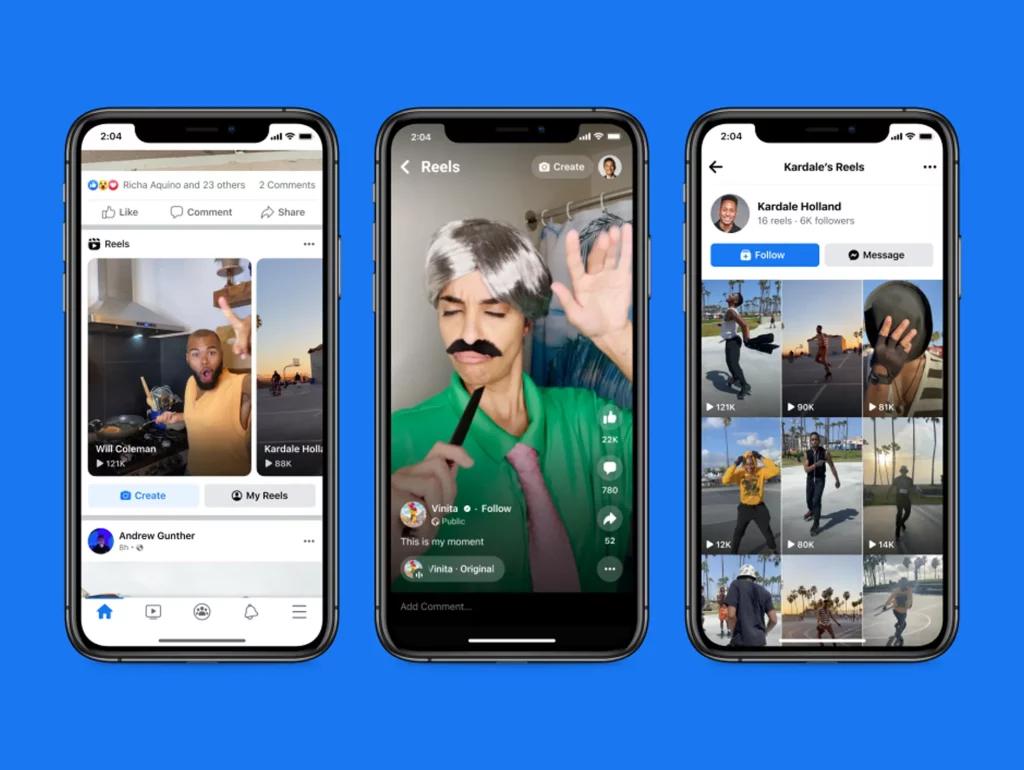
Facebook does not currently provide a way for users to see who has viewed their videos on the platform. However, the view count for a video is displayed publicly, so you can see how many people have viewed your video.
If you want to increase the visibility of your Facebook video, you can share it in relevant groups or on your own Facebook page, and encourage your friends and followers to share it with their networks. Additionally, you can use Facebook’s video analytics tools to track the performance of your video, such as the number of views, engagement, and retention.
Why am I losing a lot of friends on Facebook?
There could be a number of reasons why you might be losing friends on Facebook. Here are some possible explanations:
- Inactivity: If you haven’t been active on Facebook for a while, your friends may be removing you from their list. People often clean up their Facebook friends list by removing inactive or unengaged friends.
- Controversial or offensive content: If you post content that is controversial, offensive, or divisive, some of your friends may decide to unfriend or unfollow you. This could include political or religious content, inappropriate language or images, or anything that could be seen as disrespectful or insensitive.
- Life changes: People’s lives are constantly changing, and sometimes friendships naturally fade over time. Your friends may be going through their own life changes, such as moving away, starting a new job, or entering a new phase of their life.
- Personal differences: Sometimes, personal differences or conflicts can arise between friends that make them decide to unfriend each other. This could be due to differences in opinions, values, or lifestyles.
- Facebook algorithm: Facebook’s algorithm can sometimes result in friends being removed from each other’s newsfeeds, even if they haven’t intentionally unfriended each other. This could be due to changes in the algorithm or differences in the content that each person engages with on the platform.
How to tag everyone in a group on Facebook
To tag everyone in a Facebook group, you can use the @ symbol followed by the word ‘everyone’ in the group. This will work only if you’re the admin of the group or have a certain level of permission in the group.
Why can’t I see comments on Facebook?
There could be a few reasons why you might not be able to see comments on Facebook. Here are some possible explanations:
- Privacy settings: If the comments are on a post that has privacy settings set to “Friends Only” or a custom setting that doesn’t include you, you won’t be able to see the comments. Check the post’s privacy settings to see if this could be the issue.
- Internet connectivity: If you have a poor internet connection, Facebook may not be able to load the comments on a post. Try refreshing the page or closing and reopening the Facebook app to see if this resolves the issue.
- Blocked or muted users: If someone has blocked you or you have blocked them, or if you have muted them or they have muted you, you won’t be able to see their comments on a post.
- Technical issues: Sometimes Facebook can have technical issues that affect the visibility of comments. If you think this could be the issue, try waiting a while and checking again later.
- Deleted comments: If the words were deleted by the person who posted them or by Facebook for violating its community standards, you wouldn’t be able to see them.
Why does my music stop when I open Facebook?
If your music stops playing when you open Facebook, it could be due to several reasons:
- Facebook app interference: The Facebook app could be causing interference with your music app, causing it to pause or stop. Try closing the Facebook app completely and see if your music app resumes playing.
- App permissions: The Facebook app may not have the necessary permissions to allow other apps to continue running in the background. Check your device settings to make sure that the Facebook app has the necessary permissions to allow other apps to run in the background.
- Battery saving mode: Some devices have a battery saving mode that can stop background apps to conserve battery life. Check your device’s battery settings to see if this could be the issue.
- Facebook videos: If you are playing a video on Facebook, it will automatically pause the music playing on your device. This is a built-in feature of the Facebook app.
- Third-party app interference: It is possible that a third-party app is causing the issue by interfering with your music app. Try uninstalling any recently installed apps to see if this resolves the issue.
Will Facebook start charging?
No, Facebook has not announced any plans to start charging users for using its platform. Facebook’s primary revenue source is through advertising, and it has been a free platform for users to sign up and use since its inception. However, Facebook does offer paid advertising options for businesses that want to promote their products or services to a wider audience.
There have been rumors and hoaxes circulating on social media claiming that Facebook is going to start charging users, but these are false. It’s important to be cautious of such rumors and only relies on information from credible sources. If Facebook were to ever make any changes to its pricing or business model, it would make an official announcement to its users.
Conclusion
Creating a Facebook account is easy and straightforward, and it opens up a world of opportunities for social networking, entertainment, and business. Cuban VR hopes that you find this guide helpful in creating your first Facebook account and we’re also able to answer the most troubling questions you might have about Facebook.
Additional Resources
For more information and help with Facebook, check out these resources:
Facebook Help Center (www.facebook.com/help)
Facebook Community Forums (www.facebook.com/community)