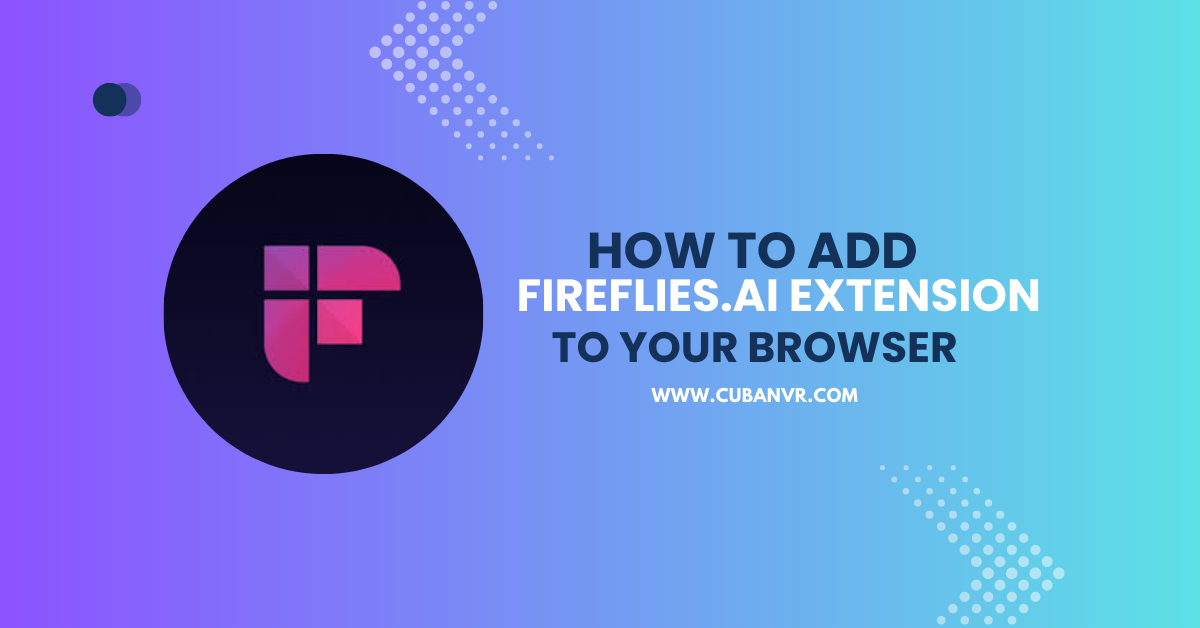Get your Fireflies in Chrome extension and other popular web browsers now simply by following this easy guide.
Are you tired of taking notes during your virtual meetings and struggling to keep track of all the important details? Look no further than the Fireflies.ai browser extension! This powerful tool uses artificial intelligence to automatically transcribe and summarize your virtual meetings, making it easier than ever to keep track of all the important details.
I will show you how to add the Fireflies note taker extension to your Google Chrome or Firefox browser, so you can start taking advantage of this amazing tool today. Whether you’re a busy professional, a student, or just looking to streamline your workflow, the Fireflies.ai browser extension is a must-have for anyone who wants to stay organized and productive. So let’s dive in and get started!
What Is Fireflies.AI Browser Extension?
Fireflies.ai browser extension is a powerful tool that uses artificial intelligence to automatically record, transcribe, and summarize virtual meetings. It integrates with popular video conferencing software such as Zoom, Google Meet, and Microsoft Teams, allowing users to capture the audio and video of their meetings and convert them into searchable text. With Fireflies.ai, users can easily review their meeting notes, search for specific keywords, and share important information with colleagues. The browser extension also offers additional features such as automatic scheduling and real-time language translation, making it a valuable asset for busy professionals and teams who want to streamline their workflow and stay organized.
How To Add Fireflies.AI Extension To Chrome Browser
1. Open your Google Chrome browser on your computer.
2. Go to the Chrome Web Store by typing “chrome.google.com/webstore” in the address bar
3. In the search bar of the Chrome Web Store, type “Fireflies.ai” and press Enter.
4. Click on the “Add to Chrome” button located on the Fireflies.ai extension page.
5. A pop-up window will appear asking you to confirm the installation. Click on “Add Extension” to confirm.
6. The Fireflies.ai extension will be added to your Chrome browser.
7. You can access the extension by clicking on the puzzle piece icon located at the top-right corner of the browser window.
8. From the drop-down menu, find the Fireflies.ai extension and click on the pin icon to pin it to your toolbar for easy access.
9. You can now use the Fireflies.ai extension to automatically record, transcribe, and summarize your virtual meetings.
See also: How To Install Otter AI Browser Extension
How To Remove Fireflies.AI Extension From Chrome Browser
1. Open your Google Chrome browser on your computer.
2. Click on the three vertical dots (menu) icon located at the top-right corner of the browser window.
3. From the drop-down menu, select “More Tools” and then select “Extensions”.
4. You will see a list of all the extensions installed on your browser. Find the Fireflies.ai extension from the list.
5. Click on the “Remove” button located next to the Fireflies.ai extension.
6. A pop-up window will appear asking you to confirm the removal. Click on “Remove” to confirm.
7. The Fireflies.ai extension will be removed from your Chrome browser.
How To Add Fireflies.AI Extension To Firefox Browser
1. Open your Firefox browser on your computer.
2. Go to the Firefox Add-ons page by typing “addons.mozilla.org” in the address bar
3. In the search bar of the Firefox Add-ons page, type “Fireflies.ai” and press Enter.
4. Click on the “Add to Firefox” button located on the Fireflies.ai extension page.
5. A pop-up window will appear asking you to confirm the installation. Click on “Add” to confirm.
6. The Fireflies.ai extension will be added to your Firefox browser.
7. You can access the extension by clicking on the three horizontal lines (menu) icon located at the top-right corner of the browser window.
8. From the drop-down menu, select “Add-ons”.
9. You will see a list of all the extensions installed on your browser. Find the Fireflies.ai extension from the list.
10. Click on the “Options” button located next to the Fireflies.ai extension to configure the settings.
11. You can now use the Fireflies.ai extension to automatically record, transcribe, and summarize your virtual meetings.
How To Remove Fireflies.AI Extension From Firefox Browser
1. Open your Firefox browser on your computer.
2. Click on the three horizontal lines (menu) icon located at the top-right corner of the browser window.
3. From the drop-down menu, select “Add-ons”.
4. You will see a list of all the extensions installed on your browser. Find the Fireflies.ai extension from the list.
5. Click on the “Remove” button located next to the Fireflies.ai extension.
6. A pop-up window will appear asking you to confirm the removal. Click on “Remove” to confirm.
7. The Fireflies.ai extension will be removed from your Firefox browser.
How To Add Fireflies.AI Browser Extension To Brave Browser
1. Open your Brave browser on your computer.
2. Go to the Chrome Web Store by typing “chrome.google.com/webstore” in the address bar and pressing Enter
3. In the search bar of the Chrome Web Store, type “Fireflies.ai” and press Enter.
4. Click on the “Add to Brave” button located on the Fireflies.ai extension page.
5. A pop-up window will appear asking you to confirm the installation. Click on “Add Extension” to confirm.
6. The Fireflies.ai extension will be added to your Brave browser.
7. You can access the extension by clicking on the three horizontal lines (menu) icon located at the top-right corner of the browser window.
8. From the drop-down menu, select “More Tools” and then select “Extensions”.
9. You will see a list of all the extensions installed on your browser. Find the Fireflies.ai extension from the list.
10. Click on the gear icon located next to the Fireflies.ai extension to configure the settings.
11. You can now use the Fireflies.ai extension to automatically record, transcribe, and summarize your virtual meetings.
How To Remove Fireflies.AI Extension From Brave Browser
1. Open your Brave browser on your computer.
2. Click on the three horizontal lines (menu) icon located at the top-right corner of the browser window.
3. From the drop-down menu, select “More Tools” and then select “Extensions”.
4. You will see a list of all the extensions installed on your browser. Find the Fireflies.ai extension from the list.
5. Click on the gear icon located next to the Fireflies.ai extension.
6. Select “Remove” from the drop-down menu.
7. A pop-up window will appear asking you to confirm the removal. Click on “Remove” to confirm.
8. The Fireflies.ai extension will be removed from your Brave browser.
How To Add Fireflies.AI Browser Extension To Microsoft Edge Browser
1. Open your Microsoft Edge browser on your computer.
2. Go to the Microsoft Edge Add-ons page.
3. Click on the “Get” button located on the Fireflies.ai extension page.
4. A pop-up window will appear asking you to confirm the installation. Click on “Add Extension” to confirm.
5. The Fireflies.ai extension will be added to your Microsoft Edge browser.
6. You can access the extension by clicking on the three horizontal dots (menu) icon located at the top-right corner of the browser window.
7. From the drop-down menu, select “Extensions”.
8. You will see a list of all the extensions installed on your browser. Find the Fireflies.ai extension from the list.
9. Click on the “Settings” gear icon located next to the Fireflies.ai extension to configure the settings.
10. You can now use the Fireflies.ai extension to automatically record, transcribe, and summarize your virtual meetings.
How To Remove Fireflies.AI Extension From Microsoft Edge Browser
1. Open your Microsoft Edge browser on your computer.
2. Click on the three horizontal dots (menu) icon located at the top-right corner of the browser window.
3. From the drop-down menu, select “Extensions”.
4. You will see a list of all the extensions installed on your browser. Find the Fireflies.ai extension from the list.
5. Click on the “Settings” gear icon located next to the Fireflies.ai extension.
6. Select “Remove” from the drop-down menu.
7. A pop-up window will appear asking you to confirm the removal. Click on “Remove” to confirm.
8. The Fireflies.ai extension will be removed from your Microsoft Edge browser.
See also: How To Install Speak AI Browser Extension On Your Browser
FAQs
Which browsers does Fireflies AI support?
Fireflies AI supports Google Chrome, Mozilla Firefox, Microsoft Edge, and other Chromium-based browsers.
How do I use Fireflies AI browser extension?
To use Fireflies AI browser extension, simply start a virtual meeting and the extension will automatically record, transcribe, and summarize the meeting.
Which virtual meeting platforms does Fireflies AI support?
Fireflies AI supports various virtual meeting platforms, including Google Meet, Zoom, Microsoft Teams, and more.
How does Fireflies AI transcribe virtual meetings?
Fireflies AI uses advanced speech recognition technology to transcribe virtual meetings in real-time.
Can I edit the transcriptions generated by Fireflies AI?
Yes, you can edit the transcriptions generated by Fireflies AI to correct any errors or make changes.
How does Fireflies AI summarize virtual meetings?
Fireflies AI uses natural language processing (NLP) to summarize virtual meetings by identifying key points and topics discussed during the meeting.
Can I share the meeting recordings and transcriptions with others?
Yes, you can share the meeting recordings and transcriptions with others by exporting them to various formats, including PDF, Word, and more.
Is Fireflies AI browser extension secure?
Yes, Fireflies AI browser extension is secure and uses encryption to protect your data.
How much does Fireflies AI browser extension cost?
Fireflies AI browser extension offers a free plan with limited features and paid plans with more advanced features starting at $10 per month.
Can I cancel my Fireflies AI subscription at any time?
Yes, you can cancel your Fireflies AI subscription at any time.
Does Fireflies AI support multiple languages?
Yes, Fireflies AI supports multiple languages, including English, Spanish, French, German, and more.
Conclusion
Adding the Fireflies.AI extension to your preferred web browser is a quick and easy way to enhance your virtual meeting experience. With its advanced speech recognition and natural language processing technology, the extension automatically records, transcribes, and summarizes your virtual meetings in real time. This allows you to focus on the conversation, rather than taking notes or worrying about missing important details. By following the simple step-by-step guide outlined in this post, you can easily and quickly add the Fireflies.AI browser extension to your browser and start enjoying its many benefits. So, why wait? Try it and see how it can improve your virtual meeting experience today!