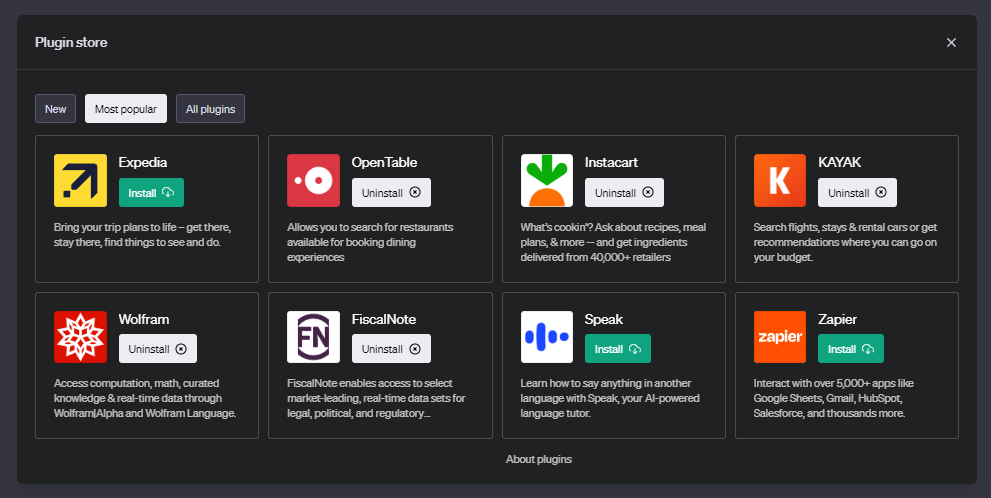ChatGPT is an artificial intelligence system that can generate natural language texts on any topic. It is powered by OpenAI, a research organization dedicated to creating safe and beneficial artificial intelligence. ChatGPT can be used for various purposes, such as writing, learning, entertainment, research, and more.
Plugins are tools that enhance the capabilities of ChatGPT by allowing it to access up-to-date information, run computations, or use third-party services. Plugins are designed specifically for language models with safety as a core principle. They enable ChatGPT to perform a wide range of actions, such as retrieving real-time data, booking flights, ordering food, learning languages, and more.
How to access the ChatGPT plugin store
To access the ChatGPT plugin store, you need to have an OpenAI account and a ChatGPT Plus subscription. If you don’t have them yet, you can sign up on the OpenAI website. Once you have your account and subscription ready, follow these steps:
- Log in to your OpenAI account and launch the ChatGPT interface. You can do this by clicking on the “Chat” button on the top right corner of the website.
- Navigate to the settings menu by clicking on your name in the bottom left corner of the ChatGPT interface. Then choose “Settings”.
- Inside the settings menu, locate the “Beta features” option and click on it. Then toggle the “Plugins” feature to enable it. This will allow you to access the plugin store and use plugins in your conversations with ChatGPT.
- Find and click on the “Plugin Store” tab or button in the ChatGPT interface. You can also access the plugin store by typing “/plugin store” in the chat box. This will open the plugin store where you can browse, install, and use plugins.
How to browse, install, and use ChatGPT plugins
The ChatGPT plugin store offers many plugins for different categories and types. You can explore the plugins by browsing through the categories or searching for keywords. You can also filter the plugins by popularity, rating, or date.
To select a plugin, click on its name or icon. This will open a page where you can read its description, documentation, and reviews. You can also see the natural language instructions for using the plugin and some examples of how it works.
To activate a plugin, click on the “Activate” button on the plugin page. This will add the plugin to your list of enabled plugins in the ChatGPT interface. Some plugins may require you to grant them permission to access your data or account. For example, if you want to use the Zapier plugin, you need to authorize it to connect with your Zapier account.
To interact with a plugin, you can use natural language commands or queries in your conversations with ChatGPT. ChatGPT will intelligently decide when to call a plugin and how to handle your request. For example, if you want to use the Expedia plugin to plan your trip to New York, you can say something like “Use Expedia to find me a flight and a hotel in New York for next week”. ChatGPT will then call the Expedia plugin and generate a response based on the plugin data and its natural language capabilities.
How to create your own plugin (optional)
If you are interested in creating your own plugin for ChatGPT, you need to join the developer waitlist and access the documentation for building a plugin. You can do this by visiting the OpenAI website and clicking on the “Plugins” button in the top right corner. Then fill out the form and wait for an invitation from OpenAI.
To create a plugin, you need to follow these steps:
- Create a manifest file and host it on your domain. The manifest file is a JSON file that contains metadata about your plugin, such as its name, logo, description, documentation, etc. It also contains details about the authentication required and an OpenAPI specification for the endpoints you want to expose. The OpenAPI specification is a standard way of describing APIs that ChatGPT can understand and use.
- Register your plugin in the ChatGPT UI. To do this, select the “Plugin Store” tab or button in the ChatGPT interface. Then select “Plugins”, “Plugin Store”, and finally “Develop your own plugin”. Enter your domain name where you hosted your manifest file and click on “Register”. This will add your plugin to your list of enabled plugins in the ChatGPT interface.
- Submit your plugin for approval. Before your plugin can be used by other users, it needs to go through an approval process by OpenAI. To submit your plugin for approval, click on the “Submit” button on your plugin page in the ChatGPT UI. This will send your plugin to OpenAI for review. You will receive an email notification when your plugin is approved or rejected.
- Share your plugin with other users and get feedback. Once your plugin is approved, it will be available in the ChatGPT plugin store for other users to install and use. You can also share your plugin with up to 100 additional users who are also developers by sending them an invitation link from your plugin page in the ChatGPT UI. You can also get feedback from other users by reading their reviews and ratings.
Tips for finding and using the best plugins
Using plugins can make your ChatGPT experience more fun, useful, and productive. You can find and use plugins that suit your needs and preferences from thousands of options available in the ChatGPT plugin store.
Here are some tips for finding and using the best plugins:
- Read the description, documentation, and reviews of each plugin before installing it.
- Follow the natural language instructions for using each plugin and try some examples.
- Experiment with different plugins and see how they work with ChatGPT.
- Give feedback to the developers of each plugin by rating or reviewing them.
- Create your own plugin if you have an idea or a need that is not met by existing plugins.
Some of the plugins in ChatGPT plugin Store
The ChatGPT plugin store is the go-to place to find and install plugins for ChatGPT. It offers thousands of plugins created by OpenAI and other developers. Some examples of plugins available in the ChatGPT plugin store are:
- Expedia, helps you plan your trip by finding flights, hotels, and activities.
- Wolfram, provides computation, math, curated knowledge, and real-time data through Wolfram|Alpha and Wolfram Language.
- Speak teaches you how to say anything in another language with Speak, your AI-powered language tutor.
- Zapier lets you interact with over 5,000+ apps like Google Sheets, Trello, Gmail, HubSpot, Salesforce, and more.
See also: ChatGPT Ambition Plugin – The AI-Powered Career Companion
FAQs
How do I disable a ChatGPT plugin?
If you want to disable a plugin, go to the Plugin Store tab and click on the plugin you want to disable. Then click on the “Deactivate” button.
How do I find new ChatGPT plugins?
To find new plugins, you can browse the Plugin Store by categories, popularity, rating, or date. You can also search for keywords or use the “Discover” feature.
How do I contact the developer of a plugin?
To contact the developer of a plugin, you can use the “Contact” button on the plugin page. This will open a chat window where you can send a message to the developer.
How do I suggest a plugin idea?
If you want to suggest a plugin idea, you can use the “Feedback” button on the Plugin Store tab. This will open a form where you can submit your idea and optionally your email address.
How do I report a bug or an issue with a plugin?
To report a bug or an issue with a plugin, you can use the “Report” button on the plugin page. This will open a form where you can describe the problem and optionally attach a screenshot.
Conclusion
In this article, we have shown you how to access the ChatGPT plugin store and how to browse, install, and use plugins. We have also shown you how to create your own plugin if you are interested in developing one.
Plugins are tools that enhance the capabilities of ChatGPT by allowing it to access up-to-date information, run computations, or use third-party services. They enable ChatGPT to perform a wide range of actions, such as retrieving real-time data, booking flights, ordering food, learning languages, and more.