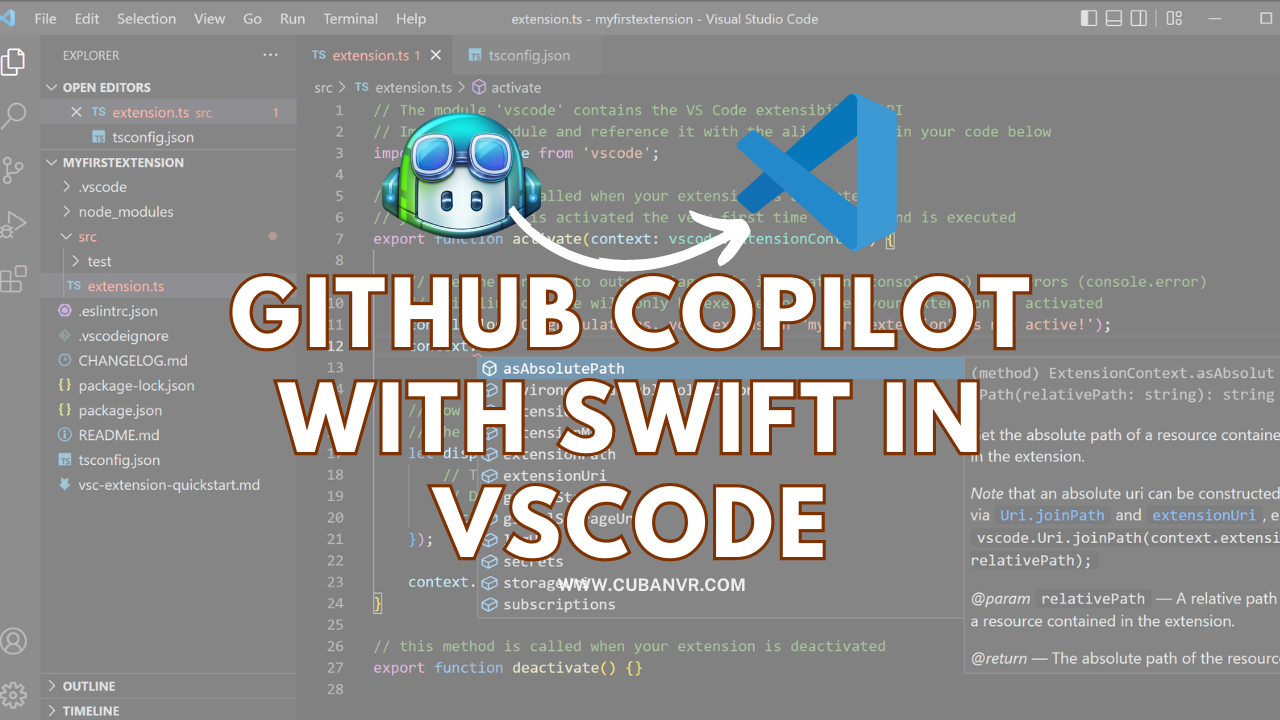Are you looking for how to integrate GitHub Copilot with VS Code to help with your Swift code? Worry no more, I have got you covered with the simplest way to go about it.
GitHub Copilot, an AI-powered coding assistant built under the OpenAI Codex, can greatly enhance your Swift development experience in Visual Studio Code. By providing intelligent code suggestions and completions, Copilot helps you write code more efficiently and speed up your coding process. This comprehensive guide will walk you through the steps to effectively use GitHub Copilot with Swift in Visual Studio Code.
How to Enable GitHub Copilot with Swift in Vscode
Set Up GitHub Copilot Account
- Ensure you have Visual Studio Code installed on your computer.
- Visit the GitHub Copilot website (https://copilot.github.com) and click on “Start My Free Trial” to install the extension for Visual Studio Code.
- Follow the installation instructions provided by GitHub Copilot.
Enable GitHub Copilot in Visual Studio Code:
- Launch Visual Studio Code.
- Open a new or existing Swift project.
- Open the extensions sidebar by clicking on the square icon in the sidebar or using the shortcut “Ctrl+Shift+X” (Windows/Linux) or “Cmd+Shift+X” (macOS).
- Search for “GitHub Copilot” in the extensions marketplace.
- Click on “Install” to enable the GitHub Copilot extension.
How to use GitHub Copilot with Swift in Visual Studio Code
- Start coding your Swift project in Visual Studio Code.
- As you write code, GitHub Copilot will analyze the context and provide code suggestions.
- Review the suggestions in the code editor, including completions, function signatures, variable declarations, and more.
- To accept a suggestion, press “Tab” on your keyboard or use the arrow keys to navigate and select the desired suggestion.
- Copilot will automatically insert the code for you.
Key features of GitHub Copilot for Swift
- Code Completion: GitHub Copilot offers context-aware code completions, helping you complete method calls, variable names, and other Swift syntax.
- Swift-Specific Suggestions: Copilot understands Swift programming patterns and provides suggestions specific to Swift development, such as options, closures, generics, and more.
- Documentation and Examples: Copilot can fetch relevant documentation and examples for Swift classes, functions, and libraries, helping you understand and implement code effectively.
- Refactoring Assistance: Copilot can suggest code refactoring options to improve code quality and maintainability in your Swift project.
- Code Snippets: Copilot generates Swift code snippets for common programming tasks, saving you time and effort.
Does GitHub Copilot work with Swift?
Yes, GitHub Copilot works perfectly with Swift. It’s one of the many languages that you can use with GitHub Copilot to automate and boost your productivity.
Does GitHub Copilot work with VSCode?
Yes, you can activate GitHub Copilot on VSCode through the extension menu in Visual Studio Code.
Conclusion
GitHub Copilot is a powerful coding assistant that can significantly enhance your Swift development workflow in Visual Studio Code. By following this guide, you can set up and utilize GitHub Copilot effectively, benefiting from its intelligent code suggestions and completions. Embrace Copilot as a valuable tool to accelerate your Swift coding process, improve productivity, and write high-quality code in your Visual Studio Code projects.