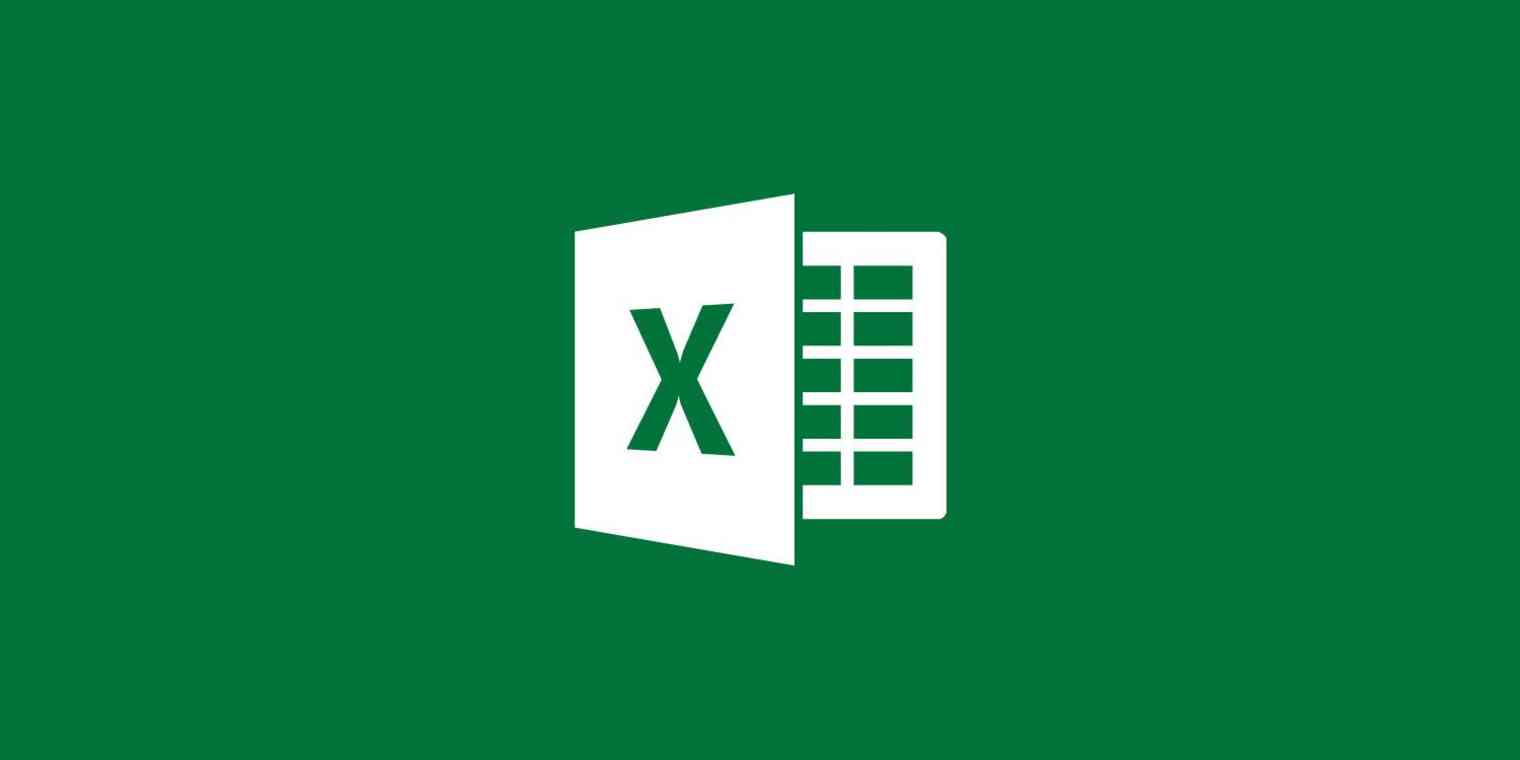AI tools are the new Excel formula generator making things easier for spreadsheet lovers. Working with Excel has never been this easy, instead of spending time trying to memorize all the Microsoft Excel formulas and knowing what every Excel formula means, you can integrate the Excel AI tool as an add-on to make your work easier and to achieve incredible results in less time.
Whether you’re looking for how to add an AI formula in Excel or want to know which AI is best for Excel, you will find this guide helpful because we didn’t just end at telling you how to make use of AI in Excel, we also included a list of the best free Excel AI tools to help you get started with your spreadsheet.
Not just Excel, most of the AI tools here can also help you write Google Sheets 10x faster than the traditional way of calculations and data analyses.
How does Microsoft Excel work?
Microsoft Excel is a powerful spreadsheet software program that is part of the Microsoft Office suite of applications. It is widely used in business, finance, and other industries to organize, analyze, and visualize data. Excel offers a wide range of features, including the ability to create and format spreadsheets, use formulas and functions to perform calculations, and create charts and graphs to visualize data.
Excel also has several AI-powered features, such as the Ideas feature, which uses AI to suggest insights and patterns in your data, and the Data Types feature, which uses AI to automatically recognize and format data based on its type. Excel is available for Windows, Mac, and mobile devices, and it also offers a web-based version called Excel Online in Office 365.
Functions of AI in Excel
Let’s take a look at the key functions of AI tools in Excel which helps to enhance functionality and deliverability.
- Data analysis: AI can be used to analyze large amounts of data in Excel and identify patterns and insights that might not be immediately apparent. For example, Excel’s Ideas feature uses AI to suggest insights and patterns in your data, and the Data Types feature uses AI to automatically recognize and format data based on its type.
- Predictive modeling: AI can be used to create predictive models in Excel that can help you forecast future trends and make better decisions. For example, you can use AI-powered add-ins like DataRobot to generate predictive models and insights based on your data.
- Image recognition: AI can be used to analyze images in Excel and extract data from them. For example, you can use image recognition to extract text from images and import it into Excel.
- Natural language processing: AI can be used to analyze text in Excel and extract insights from it. For example, you can use AI-powered add-ins like Power BI to analyze social media data and extract insights about customer sentiment.
- Automation: AI can be used to automate repetitive tasks in Excel, such as data entry and formatting. For example, you can use AI-powered tools like Upsolver to automate data preparation and analysis in Excel.
How to use AI in Excel – Different methods with examples.
In this section, I would like to point out different ways by which you can use AI on Excel, and for every one of the options below, I will make suggestions for the best tool and make possible artificial intelligence examples for each.
Method 1: The Use Of Excel Add-in
Some of the Excel AI assistants are built in the form of add-ins a plugin feature that can easily be integrated with Microsoft Excel and get everything done on the same window without closing or minimizing the Excel window.
Examples of Excel AI Addons: AI-aided Formula Editor by Matrix Lead is a powerful ChatGPT-4 alike AI assistant for Microsoft Excel. See the example in the screenshot below:
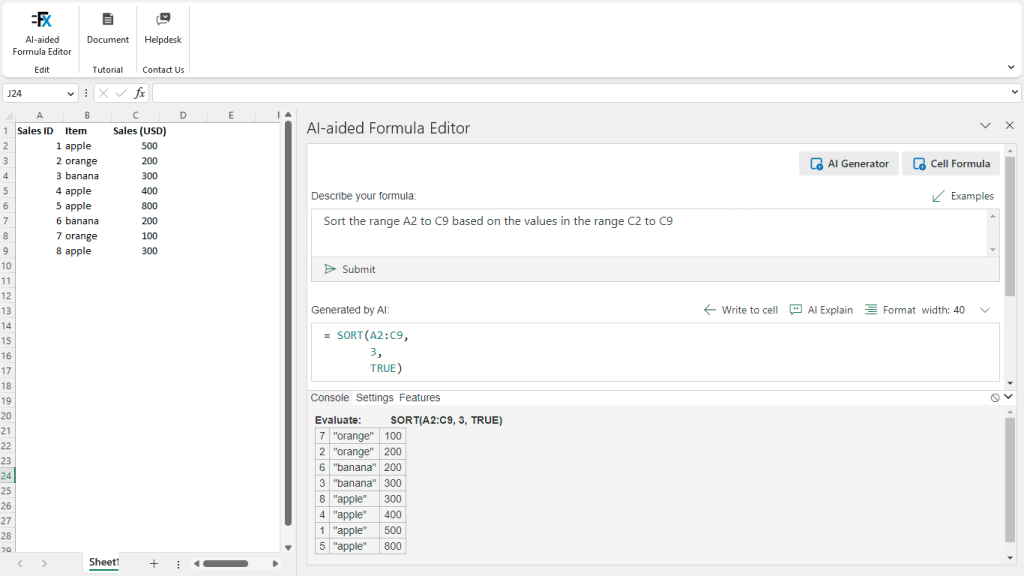
How to add AI plugin to Excel
Here are the steps to add an AI add-in in Excel. You can follow these steps for any type of Excel Add-in also.
- Open Excel and click on the “File” tab in the top left corner of the screen.
- Click on “Options” in the left-hand menu.
- Click on “Add-Ins” in the left-hand menu.
- In the “Manage” dropdown menu, select “Excel Add-ins” and click “Go”.
- Click on the “Browse” button and navigate to the location where the add-in file is saved.
- Select the add-in file and click “OK”.
- The add-in will now appear in the list of available add-ins. Check the box next to the add-in to activate it.
- Click “OK” to close the “Excel Options” dialog box.
- The add-in will now be available in the “Add-ins” tab of the Excel ribbon.
Method 2: Excel AI Browser Extension
With the advancement in technology and the increase in growth in the AI world, many AI developers see the need for AI in the form of browser extensions.
When it comes to Excel and Google Sheets formula generation, let’s leave it to AI Excel Bot available on Chrome extension. This is an incredible ChatGPT Excel Assistant that will save you the stress of typing Excel formulas for hours.
How to add AI extension on web browser
Here are the general steps to add a browser extension:
- Open your web browser (e.g. Google Chrome, Mozilla Firefox, Safari, etc.) and go to the browser’s extension store or marketplace (e.g. Chrome Web Store, Firefox Add-ons, etc.).
- Search for the extension you want to add to your browser.
- Click on the extension to open its details page.
- Click on the “Add to [Browser Name]” or “Install” button to add the extension to your browser.
- If prompted, review the permissions the extension requires and click “Add” or “Install” to confirm.
- The extension will now be added to your browser and should appear in the toolbar or extensions menu.
Method 3: Online Excel AI
Most AI formula generators for Excel and Google Sheets are in the form of web apps. Such tools require no installation as an add-in for Excel. They can be easily accessed online and users can generate even the most difficult Excel formula with ease and for free. Although some come with a fair subscription for those who need extra features.
List of online free AI Excel tools
- AIExcelBot.com
- GPTExcel
- Lollib
- Formula Dog
- Ajalix
- Excelformulabot
- SheetGod
- Botsheets
- Formulas HQ
- Sheeter
- FormulaChatGPT
Conclusion
Working with Artificial Intelligence in Excel can speed up your rates, make work easier, and help you fix common Excel formula errors. It doesn’t matter whether you’re new to Excel or a pro looking for free tools to spice up your workflow.
Have you ever used AI to analyze data in Excel or Google Sheets before? Feel free to share your experience with any of our list of recommended AI tools for Excel and if you find value in our content, do well to share it with friends on social media.