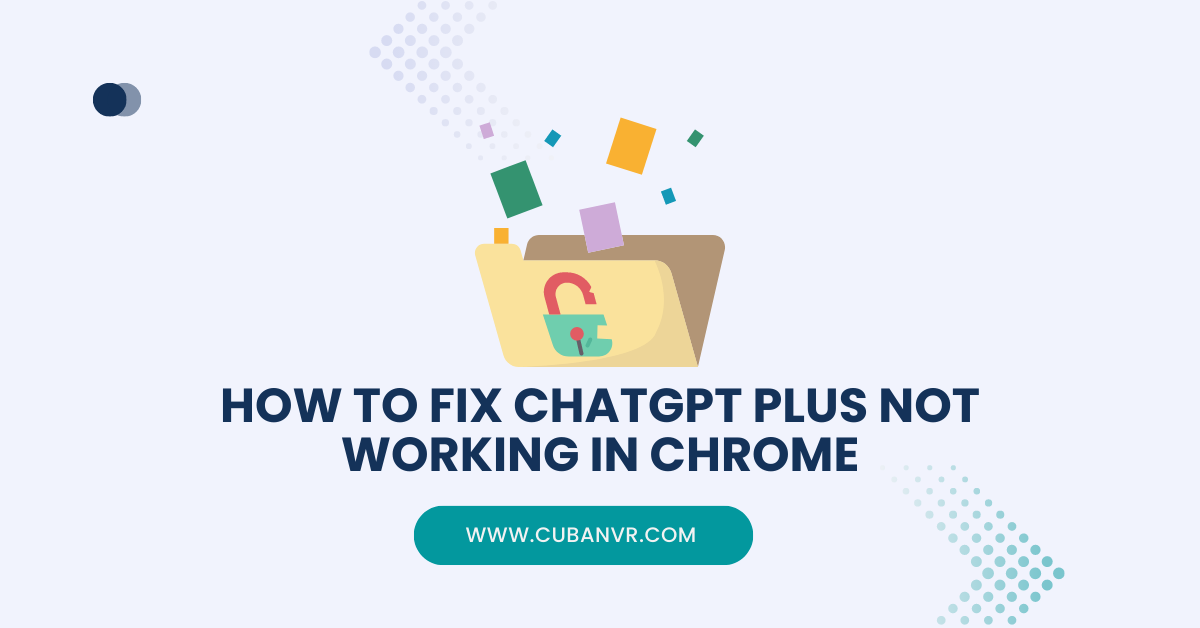Why won’t ChatGPT Plus work on Chrome, and How do I get ChatGPT to work on Chrome? These are common questions most ChatGPT users ask us through email after we published a guide on how to fix ChatGPT history errors.
Whether you’re looking for how to resolve ChatGPT Plus functionality problems within the Google Chrome browser for yourself or want to give someone else a guide, you will find this article helpful in troubleshooting your ChatGPT Plus package.
ChatGPT, an AI-driven chatbot, offers solutions to various queries. However, encountering issues, particularly when it fails to operate correctly on Chrome, can be exasperating. This guide presents several strategies to mend ChatGPT Plus malfunction on Chrome.
Possible Causes Of ChatGPT Plus Malfunction On Google Chrome
ChatGPT Plus misbehavior on Chrome may stem from several factors. One prominent cause could be an unreliable or weak internet connection. Prioritize verifying the stability of your internet connection through tools like Fast.com or SpeedTest.net. Should instability or sluggishness manifest, consider resetting your modem or seeking assistance from your internet service provider.
See also: Why Is ChatGPT So Slow Today?
Common Issues Encountered in ChatGPT Plus on Chrome Browser
1. Connection Issues: Users might face connection problems, often attributed to weak or unstable connections. Confirm your internet stability and use speed testing tools. Wait for servers to recover if they’re down.
2. Login Issues: Incorrect login credentials or server downtime can lead to login problems. Double-check login details and wait for servers to stabilize if necessary.
3. Browser-Specific Issues: Outdated browsers or conflicts with extensions could create browser-specific challenges. Update Chrome and disable conflicting extensions.
4. Heavy Load: Excessive server load during peak times may cause issues. Try off-peak usage or wait for load reduction.
How To Fix ChatGPT Plus Not Working On Chrome
To resolve ChatGPT Plus issues on Chrome, follow these foundational troubleshooting steps:
1. Check Internet Connection: Assess your internet connection for stability and reliability. Test it using online tools like Fast.com and SpeedTest.net.
2. Update Chrome: Ensure your Chrome browser is up to date to avoid compatibility issues. Click the three dots on the top right, go to “Help,” then “About Google Chrome.”
3. Clear Cache and Cookies: Eliminate outdated cache and cookies in Chrome settings by clicking the three dots, selecting “More Tools,” and choosing “Clear Browsing Data.”
4. Disable Browser Extensions: Extensions can interfere with ChatGPT. Temporarily disable them via “More Tools” > “Extensions.”
5. Reset Browser Settings: Resetting settings can tackle configuration problems. Click the three dots, go to “Settings,” “Advanced,” and “Restore settings to their original defaults.”
6. Reinstall Chrome: As a last resort, reinstall Chrome by uninstalling, downloading the latest version, and reinstalling it.
Alternatively, you can reach out to the OpenAI support team if the issue persists or switch to a different browser if you don’t hear from support as soon as expected.
FAQs
1. How can I address ChatGPT not working on Chrome?
To troubleshoot ChatGPT’s Chrome-related issues, commence by scrutinizing your internet connection. An unreliable connection is often the underlying cause. Gauge your internet speed using Fast.com or SpeedTest.net. If your connection proves stable, proceed to clear your browser’s cache and settings. Should the problem persist, consider opting for a ChatGPT alternative or verifying ChatGPT’s operational status.
2. What factors can impede ChatGPT from loading correctly?
Various factors can lead to ChatGPT’s improper loading. Frequent culprits include weak or unstable internet connections, outdated browsers or plugins, server glitches, and conflicts within the browser itself. A systematic troubleshooting process can help pinpoint the exact issue.
3. How can I fix non-functional ChatGPT plugins on Chrome?
When ChatGPT plugins falter on Chrome, disable all extensions and plugins before refreshing the page. If the problem persists, explore updating your browser and plugins to the latest versions. Alternatively, consider experimenting with an alternative browser or seek assistance from ChatGPT support.
4. Why might ChatGPT encounter difficulties on Google Chrome?
Google Chrome-related hiccups in ChatGPT could stem from factors such as unreliable internet connections, outdated browsers or plugins, server complications, or internal browser conflicts. A methodical problem-solving approach is key to diagnosing the exact issue.
Conclusion
Resolving ChatGPT Plus issues on Google Chrome demands methodical troubleshooting. A reliable internet connection and up-to-date browser are key, as are clearing cache and cookies. For more complex issues, disabling extensions, resetting browser settings, and even browser reinstallation might be necessary. Should these measures fall short, ChatGPT support is at your service. By methodically addressing issues, you can ensure a seamless ChatGPT Plus experience on Google Chrome.