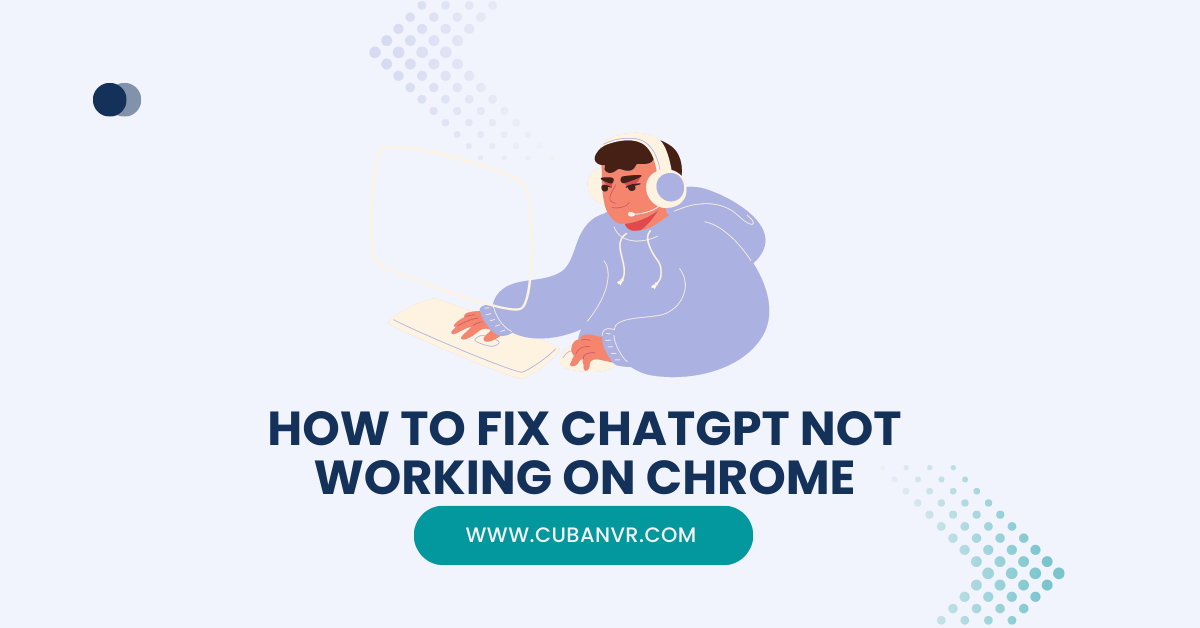Why is ChatGPT not working for me on Chrome? If your ChatGPT is not working with Chrome, it’s not the end of the world. We’ve got you covered with a list of reliable things to do and resolve issues with ChatGPT not loading in Chrome.
ChatGPT, an AI-powered language model, is renowned for its natural language processing abilities. However, users might encounter frustration when ChatGPT doesn’t work on the Chrome browser. Before we get into solutions, a stable internet connection must be ensured since connectivity issues are often the root cause.
See also: How To Fix ChatGPT Plus Not Working In Chrome
Understanding How ChatGPT Works
ChatGPT is an AI language model developed by OpenAI, designed to emulate human-like conversation. Its responses are coherent and relevant due to its training on vast text data. Accessible through web browsers, users input text and receive responses that are used across customer service, language learning, and more.
For optimal results, a stable internet connection and an updated browser are essential. ChatGPT works best with the latest version of Google Chrome. Users can access ChatGPT via the OpenAI website or third-party applications integrated with the service. While ChatGPT excels at generating high-quality responses, it might occasionally generate irrelevant or nonsensical outputs.
Common Issues with ChatGPT on Chrome
Users occasionally experience difficulties with ChatGPT on Chrome. Common problems include:
1. Internet Connection: A weak or unstable connection can hinder ChatGPT’s performance. Testing internet speed using tools like Fast.com and SpeedTest.net can help identify connectivity issues.
2. Browser Compatibility: Ensure using a compatible browser and disable VPNs or extensions that could interfere with ChatGPT.
3. Clearing Cache and Cookies: This simple solution can fix numerous issues. Navigate to browser settings to clear cache and cookies.
4. Outdated Browser: Update Chrome to the latest version.
5. Firewall or Antivirus Settings: These can inadvertently block ChatGPT. Review firewall or antivirus settings to ensure ChatGPT isn’t blocked.
How To Fix ChatGPT Not Working On Chrome
When ChatGPT fails on Chrome, start with these basic troubleshooting steps:
1. Check Your Internet Connection: Prioritize a stable internet connection. Test speed with tools like Fast.com or SpeedTest.net. Restarting the modem/router might help.
2. Browser Compatibility: Ensure the browser version is compatible and disable VPNs or extensions that could interfere.
3. Update Chrome: Click the three dots in the upper right corner, go to “Settings,” then “About Chrome.” Update if available.
4. Clear Cache And Cookies: Navigate to browser settings, select “Clear browsing data,” choose “All time,” and clear cache and cookies.
5. Disable Extensions: In browser settings, under “Extensions,” disable conflicting extensions.
6. Reset Chrome Settings: Under “Settings,” choose “Advanced,” and “Restore settings to their original defaults.” Restart Chrome.
7. Uninstall Chrome: Go to the Control Panel, and select “Uninstall” for Chrome.
8. Download Chrome: Get the latest version from Google Chrome’s official website.
9. Install Chrome: Run the installation file and follow the instructions.
If all else fails, contacting OpenAI support is recommended:
See also: How To Fix ChatGPT Scroll Not Working Error?
FAQs
How can I troubleshoot ChatGPT not working on Chrome?
Start by checking your internet connection’s stability. Clear cache/cookies, disable extensions, and update your browser. If the issue persists, contact ChatGPT support.
What are the common reasons for ChatGPT not working on Chrome?
Weak internet, server issues, outdated browsers, extension conflicts, or incorrect login credentials can cause ChatGPT not to work.
How do I fix the ChatGPT error on Chrome?
Ensure a stable internet connection, clear cache/cookies, and update your browser. If problems persist, consider using a different browser or reaching out to support.
Why won’t ChatGPT work on my Chrome browser?
Several reasons, including weak internet, server issues, outdated browsers, extension conflicts, or incorrect login credentials, can cause ChatGPT not to work.
How do I get ChatGPT to work on Chrome?
Confirm a stable internet connection, clear cache/cookies, and disable extensions causing conflicts. If issues persist, contact ChatGPT support.
What can I do if ChatGPT is loading forever on Chrome?
Ensure a stable internet connection, clear cache/cookies, and disable conflicting extensions. If issues persist, contact ChatGPT support.
Conclusion
Troubleshooting ChatGPT not working on Chrome involves a step-by-step approach. Ensure a stable connection, clear cache/cookies, update browsers, and seek help if needed.